WISdom v25.27.0 - October 2025
Query Analytics Reimagined
This release transforms how you analyze and optimize SQL queries. A completely redesigned Query Statistics experience, enhanced data exports, and smarter navigation mean you'll identify performance bottlenecks faster and take action with greater confidence.
The Bottom Line
WISdom v25.27.0 revolutionizes how you interact with your data. The reimagined Query Statistics screen connects query performance to activity patterns in ways never before possible, while the new WISdom Advisor feature lets you ask questions in plain language and get instant insights. Enhanced exports and streamlined navigation mean less time clicking through screens and more time solving problems. With critical fixes for Azure licensing calculations, alert details, and SSO authentication, you can trust WISdom to deliver accurate insights and reliable access when you need them most.
🤖 NEW: WISdom Advisor
Ask Questions in Plain Language
Context-aware AI assistant available throughout WISdom
WISdom Advisor is a breakthrough feature that allows you to ask questions using natural, everyday language and instantly receive data-driven insights from across your environment. Simply click the WISdom Advisor button in the upper right corner of any screen, ask your question, and get intelligent answers drawn from WISdom's comprehensive data.
Context-Aware Intelligence:
The WISdom Advisor automatically understands which screen you're on and focuses on the relevant data. Ask about what you're currently viewing, or explore data across multiple modules. The advisor adapts to your needs!
How It Works:
- Click the WISdom Advisor button in the upper right corner (available on every screen)
- Type your question in natural language, no special syntax required
- Receive instant, context-aware answers based on the screen you're viewing and the data available
- Drill deeper with follow-up questions
Usage Limits:
- Each user can ask up to 40 questions per day
- Daily usage resets at midnight UTC
🔍 Query Statistics Reimagined
Complete Query Statistics Redesign
Overview, Details, and Flyout rebuilt from the ground up
The Query Statistics experience has been completely redesigned with a modern layout, improved performance, and enhanced data visualization. The new interface connects query performance data directly to activity patterns, bringing together execution metrics and real-time activity insights in a unified view.
What's New:
- Modern Interface - Streamlined layout designed for how you actually analyze queries
- Activity Integration - Drill into queries to see related activity patterns and execution context
- Enhanced Visualizations - Clearer metrics display with improved charting and data presentation
- Faster Performance - Optimized load times mean less waiting, more analyzing
- Improved Filtering - Find problematic queries faster with enhanced filter options
Value: Analyze query performance more intuitively with clearer metrics, faster load times, and enhanced filtering. Find problematic queries in seconds, not minutes, with a modern interface that connects execution data to activity patterns. The integration between Query Statistics and Activity data eliminates context switching and provides the complete performance picture in one place.
🧭 Streamlined Navigation
Consistent Page Titles
Aligned terminology across the platform
Home page titles now use consistent terminology that matches Query Statistics and other module naming conventions throughout WISdom related to Spend information.
Value: Reduced confusion with consistent naming across the platform. You'll always know where you are and what data you're viewing. Simplified onboarding for new users with unified terminology.
Applications Screen Removal
Deprecated functionality removed
The Applications screen has been removed from WISdom following its deprecation in previous releases.
Value: Cleaner navigation with fewer unused screens cluttering your workflow. A more focused interface that highlights the tools you actually use.
📊 Enhanced Data Export & Analysis
Complete Export Functionality
All column headers and impact values now included
Exports from Blocking Overview, Blocking Details, and Opportunities screens now include all column headers with correct labeling and complete impact values. A bug that caused invalid column headers in exports has been resolved.
Value: Get complete data exports ready for reporting and analysis without manual cleanup or missing critical metrics. Export files now match exactly what you see on screen, eliminating confusion and ensuring data integrity for downstream analysis.
Copy Object Information
One-click clipboard copy for complex object details
Query statements in Blocking and Deadlock flyouts now include a copy button, allowing you to quickly copy complex object names, blocking chains, and related information to your clipboard.
Value: Quickly share blocking chain details with team members or paste into incident tickets without retyping complex object names. Reduce transcription errors and speed up incident documentation.
🏥 Database Health Monitoring
Last Integrity Check Visibility
DBCC CHECKDB tracking and proactive alerts
The Database overview dashboard now displays the date when DBCC CHECKDB was last successfully run for each database, providing immediate visibility into database integrity maintenance status.
New Opportunity Finding:
When an integrity check has not been completed in the past 30 days on a database, it will now appear as a finding on the Opportunities page, listed by instance and database. This proactive identification ensures outdated integrity checks don't go unnoticed.
Value: Immediately spot databases with outdated integrity checks, helping you maintain data reliability and catch potential corruption issues before they escalate. The new Opportunity finding ensures databases without recent integrity checks are flagged for action, transforming passive monitoring into proactive database health management. No more manually tracking when DBCC CHECKDB was last run. WISdom automatically identifies at-risk databases and surfaces them where your team reviews optimization opportunities.
🛠️ Critical Bug Fixes
Azure License Display Fix
Enterprise Azure licenses now count correctly
A new Azure license type for enterprise deployments has been added, and the license count display on the Subscriptions page now accurately reflects the number of licenses consumed for this license type.
Value: Accurate license visibility for proper capacity planning and subscription management in enterprise Azure environments.
Alert Type Details Loading
Suspect database alerts now display complete information
The newly added alerts for databases in a "suspect" state now properly load all data in the Alert Type Details flyout, eliminating blank screens during alert investigation.
Value: Complete alert context when you need it, eliminating frustrating blank screens during incident investigation. Full visibility into suspect database alerts ensures you have the information needed to resolve critical database state issues.
SSO Error Handling
Clearer feedback for authentication issues
Single Sign-On error messages have been improved to provide clear error descriptions and potential solutions when credential or authentication issues occur.
Value: Clearer feedback during authentication problems, reducing login frustration and support escalations. Users now receive actionable guidance to resolve SSO issues without contacting support.
WISdom v25.27.0 is available now – experience query analysis that keeps pace with your expertise.
WISdom v25.26.0 - October 2025
Enhanced Control and Reliability
This release focuses on giving your team more granular control over WISdom while improving data accuracy and user experience. The introduction of the Power User role provides a middle ground between read-only access and full administrative rights, and multiple bug fixes ensure the data you rely on is accurate and consistent.
New Features
👤 Power User Security Role
Streamlined permissions for operational team members
A new Power User security role has been introduced, providing an ideal permission level for team members who need more than read-only access but don't require full administrative control.
Power User Capabilities:
- Create and modify Silencing Windows
- Create and modify Global Views
- Create and modify Global Templates
- Create, modify, and assign Tags
Comparison of Roles:
- User (Read-Only): View data, manage personal My Views and My Templates only
- Power User: All User capabilities plus global configuration management and silencing window control
- Administrator: Full management of all areas in WISdom
Value: This role empowers operational teams to manage day-to-day monitoring configurations and maintenance windows without requiring full admin access, improving security while maintaining efficiency.
Enhancements
🎫 Flexible Ticket Number Format for Silencing Windows
Support for alphanumeric ticketing system references
Silencing Windows now accepts alphanumeric ticket numbers instead of numeric-only values. This enhancement accommodates modern ticketing systems that use alphanumeric identifiers (e.g., INC-12345, TASK-987).
Value: Seamlessly integrate WISdom maintenance windows with your ticketing system's native format, eliminating manual workarounds and improving audit trails.
🔄 Improved Resource Name Caching
Real-time accuracy for Performance Counter instances
The Performance Counter Instance caching mechanism now includes ServerName and provides immediate refresh when resource names are modified.
Value: When you rename servers or instances, the changes are reflected immediately throughout WISdom, eliminating confusion and ensuring your performance monitoring data is always correctly attributed.
💬 Enhanced Error Messaging for Resource Management
Clear guidance when resource operations fail
Error messages for resource management operations have been improved to provide clear explanations and actionable next steps. Two key scenarios now provide specific guidance:
Duplicate Resource Names:
When attempting to create or update a resource with a name that already exists, you'll receive a clear explanation of the conflict and steps to resolve it.
License Allocation Limits:
When resource monitoring cannot be enabled due to license constraints, the following message appears:
"Resource monitoring is currently restricted due to license allocation limits. Please contact WISdomSupport@fortified.com for assistance with your subscription configuration."
Value: Spend less time troubleshooting configuration errors with clear, specific error messages that explain exactly what went wrong and how to resolve it, whether through configuration changes or subscription adjustments.
Bug Fixes
📊 Performance Page Time Range Display
Time range selector now updates correctly
The time range display box on the Performance page now properly updates when a new range is selected, ensuring the displayed timeframe always matches your selection.
🏷️ Complete Tag Availability in Index Statistics
Database-level tags now filter correctly
The Database - Index Statistics screen now properly filters data when database-level tags are selected. Previously, tags assigned only to databases (rather than instances or hosts) would not correctly filter the index statistics data.
Value: Gain consistent filtering behavior across all tag types. Whether you've tagged hosts, instances, or databases, your filters now work reliably to segment and analyze index performance data, making it easier to focus on specific database groups in your environment.
📈 Correct Plot Aggregation for Extended Time Ranges
Accurate data visualization for periods over 7 days
The Aggregation Selection now displays the correct plot aggregate when the time range exceeds 7 days (168 hours). Previously, incorrect aggregation methods were applied to longer time periods.
Value: Trust your long-term performance trend analysis with accurate data aggregation across all time ranges.
🏥 Resource Health Data Accuracy
Complete and accurate host display
The Resource Health screen now displays all hosts correctly and shows accurate health data. An issue causing incomplete host lists and incorrect health metrics has been resolved.
Value: Rely on Resource Health scores to accurately reflect your entire environment's status for confident capacity planning and incident response.
🔧 Performance Counter Metric Instance Reset
Proper behavior when editing counters
When editing an existing performance counter in the Monitoring - Resource screen, the Metric Instance field now resets properly, preventing configuration errors and correctly displaying the updated counter values.
📋 System Alerts Profile Display
Alert list now visible for System Alerts profile
The System Alerts profile now correctly displays its associated alert list, matching the behavior of other profiles.
⚠️ Notification Channel Deletion Confirmation
Prevent accidental deletions
A confirmation window now appears when deleting a notification channel, protecting against accidental removal of critical alerting configurations.
Value: Safeguard your alerting infrastructure with confirmation prompts that prevent unintended deletions.
WISdom v25.26.0 is available now – empowering your team with better control and more reliable data.
WISdom v25.25.1 - September 2025
Reliability and Data Accuracy Improvements
This maintenance release focuses on ensuring data consistency and reliability across WISdom. We've resolved several issues affecting cost reporting accuracy, compliance data aggregation, and database-level filtering to provide you with more dependable insights.
Bug Fixes
🧮 Query Cost Reporting Consistency
Clarified sorting methodology differences between Home Page and Query Statistics
We've resolved data inconsistencies and want to clarify how the Home Page and Query Statistics screens calculate and display Top 10 queries differently:
Home Page - Cost of Code Section:
- Sorts Top 10 statements using multiple columns: Cost, then Compute CPU, then IO
- Displays data based on the last 7 days
- Note: The Home Page time range has been updated from 30 days to 7 days for all scores and calculations
Query Statistics Screen:
- Sorts Top 10 statements by a single column as defined by the selected Pie Chart metric (Cost, CPU, or IO)
- Each metric (Cost, CPU, IO) is sorted and retrieved separately by resource
- Can be filtered to any time range
These different sorting methods and time ranges will generate different Top 10 lists. When comparing the two screens, remember that the Home Page uses a fixed 7-day window, while Query Statistics offers flexible date filtering.
Value: Understanding these methodological differences helps you interpret the data correctly and choose the right view for your analysis needs.
📊 Compliance Connection Summary Accuracy
Fixed data aggregation for Unique Program connections
The Compliance - Connections - Overview screen now correctly aggregates Connection Summary data for Unique Programs. Parent record totals now accurately match the sum of child record data, providing reliable connection analysis.
Value: Accurate connection summaries enable you to trust compliance reporting and make informed decisions about application connectivity patterns.
🏷️ Database Tag Filtering
Database tags now function properly in Activity and Query Statistics
Tags assigned to database objects now work correctly when filtering data in both the Database - Activity and Query Statistics screens. You can now reliably use database-level tags to segment and analyze your workload.
Value: Effective tag filtering lets you quickly focus on specific database groups, improving workflow efficiency and reducing time spent locating relevant data.
WISdom v25.25.0 - September 2025
Quality and Reliability Focused Release
This release prioritizes system reliability and user experience improvements. From enhanced resource management to clearer error messaging, version 25.25.0 eliminates daily frustrations and ensures WISdom works more predictably and intuitively for your monitoring workflows.
🎯 Improved User Experience
Redesigned Resource Health Dashboard
The Resource Health screen has been completely redesigned with a modern, intuitive interface that makes resource monitoring more efficient and actionable.
New Features:
- Health Score Overview Bar: Interactive, quick visual summary showing healthy (green), warning (orange), and critical (red) resource counts at the top. When clicked, automatically applies the Instance drop-down filter for the associated instances
- Resource Performance Comparison Cards: Side-by-side comparison of CPU, Memory, and Storage/IO performance scores for both Hosts and Instances, with clear visual indicators and percentage scores
- Each card has a clickable Hosts or Instances section that displays all the objects related to the card
- Instance Health Dashboard: Comprehensive table view showing both Host Health and Instance Health scores with color-coded status indicators
- Actionable Insights: "Need attention" indicators clearly identify which resources require immediate focus
- Expandable Resource Cards: Clicking on any resource row expands the card to display detailed resource scores for both the Host and Instance for side-by-side comparison
- Drill Through Details: Featuring a Jump To option for each resource via the [View Details] button
- This feature opens the Performance page, loads the selected resource counter for the specified instance or host, displaying the counters driving the score so you can quickly spot the times performance suffers
- Enhanced Visual Design: Clean, modern interface with improved readability and intuitive color coding
Why it matters:
- 🎯 At-a-glance Health Assessment: Instantly see overall system health with the new summary bar
- 📊 Comparative Analysis: Side-by-side performance cards make it easy to compare CPU, memory, and storage metrics
- 🚨 Prioritized Actions: Clear "need attention" callouts help you focus on critical issues first
- 💡 Improved Decision Making: Color-coded health scores provide immediate context for resource status
- ⚡ Faster Troubleshooting: Modern dashboard design reduces time to identify and address performance issues
📅 Notification Channel Scheduling
WISdom now supports schedule templates for notification channels. Create reusable templates that define specific days of the week with start and end times, then apply them to any notification channel. For example, create an "On-Call" template for 10pm-6am, Sunday to Saturday, and apply it to the On-Call team notification channel, or a "Business Hours" template for 9am-5pm weekday channel. Templates control when notifications are sent through each channel and automatically suppress alerts outside the defined schedule.
Why it matters:
- ⏰ Respect Work-Life Balance: Send alerts only during business hours or designated on-call periods
- 🔄 Reusable Templates: Create once, apply to multiple channels for consistent scheduling across teams
- 🚫 Reduce Alert Fatigue: Prevent unnecessary notifications during maintenance windows or off-hours
- 🎯 Targeted Communication: Ensure critical alerts reach the right people at the right time
- ⚡ Simplified Management: Easily modify schedules for multiple channels by updating a single template
Database Size Performance Counters
The Performance screen now includes a new Database Size category with three counters that track allocated database storage: Data Files (MB), Log Files (MB), and Data and Log Files (MB). These counters are collected every minute and can be graphed like all other Performance counters, providing real-time visibility into database storage allocation and growth trends.
Why it matters:
- 📊 Proactive Space Management: Monitor database growth patterns to prevent storage issues
- 📈 Trend Analysis: Track allocation changes over time to plan capacity requirements
- 🔍 Granular Visibility: Separate data and log file tracking for targeted optimization
Enhanced Job Filtering
The Jobs page now includes a Job Status drop-down filter that allows you to filter by enabled jobs or failed jobs based on the last run status. This enhancement makes it easier to quickly identify and focus on problematic SQL Server Agent jobs.
Why it matters:
- 🎯 Focused Troubleshooting: Quickly isolate failed jobs that need attention
- ⚡ Efficient Job Management: Filter on enabled jobs for active job monitoring
- 🔍 Status-Based Analysis: Understand job health patterns at a glance
Database Activity Pressure Indicators
The Activity Overview page now includes Host Pressure and Database Pressure toggles for the Database Activity chart. Database pressure displays by default as a colored overlay, showing periods when Resource Health scores indicate database pressure. Both toggles can be enabled simultaneously with different colors for comprehensive pressure analysis.
Why it matters:
- 🚨 Visual Problem Identification: Instantly see when and where database pressure occurs
- 📊 Correlation Analysis: Connect activity spikes with resource pressure periods
- 🎯 Dual Perspective: View both host-level and database-level pressure simultaneously
- ⚡ Faster Root Cause Analysis: Quickly identify performance bottlenecks during high activity periods
🔔 Important Notification Indicator
A notification indicator and interface has been added to provide notification to Administrators when Critical System alerts have been raised. The notification channel will increment the count and display both the OPEN and CLOSE system alerts. Management of the notifications allow the user to mark them as read or delete the notifications.
Better Activity Monitoring
When wait time shows zero, WISdom now displays a friendly "SQL Query Success" message instead of leaving users wondering if data is missing or if performance is actually optimal.
🚨 Expanded Alert Coverage
WISdom introduces five new alert types to provide comprehensive monitoring across different SQL Server deployment models and critical database states. These customer-requested alerts enhance the platform's ability to detect and notify administrators of issues before they impact operations.
New Alert Types:
- SQL Instance Low Disk Space - Monitors disk space availability for PaaS SQL Server instances
- Azure SQL Database High CPU Usage - Tracks CPU utilization for Azure SQL Database PaaS resources
- High TempDB Version Store Size - Detects excessive TempDB version store growth that can impact performance
- SQL Database is Offline - Alerts when user databases become unavailable
- SQL Database is in an abnormal state - Identifies databases in suspect, recovery pending, recovery, or emergency states
Why it matters:
- ☁️ Cloud and On-Premises Coverage: New PaaS-specific alerts extend monitoring to Azure SQL Database environments
- 🚨 Proactive Issue Detection: Catch database state problems and storage issues before they cause outages
- ⚡ Performance Protection: TempDB monitoring prevents version store bloat from degrading system performance
- 👥 Customer-Driven: These alerts address real-world monitoring gaps identified by WISdom users
- 🏥 Comprehensive Database Health: Monitor critical database availability and operational states
🔧 Enhanced Resource Management
Instance Renaming Now Preserves Historical Data
Instance renaming now preserves all historical data, so when you rename an instance, its collected data history automatically transfers to the new name. This simplified process ensures you don't lose any historical performance information when updating instance names.
Why it matters:
- 📊 Maintain complete performance history during organizational changes
- 🔄 Seamlessly update naming conventions without data loss
- ⚡ Streamlined resource management with confidence
Added Opportunity
SQL Server Standard Edition Resource Overprovisioning Detection
WISdom now automatically identifies SQL Server Standard Edition instances that exceed their licensing resource limits. The new SQL Server Standard Edition Resource Overprovisioning opportunity analyzes allocated CPU and Memory resources against Standard Edition maximum allowances, flagging instances where available resources exceed licensing constraints.
Why it matters:
- 💰 License Compliance: Ensure SQL Server Standard Edition instances operate within licensing limits
- 🎯 Cost Optimization: Identify opportunities to rightsizing resources or upgrade licensing appropriately
- ⚖️ Risk Management: Avoid potential licensing compliance issues through proactive monitoring
- 📊 Resource Efficiency: Better align infrastructure allocation with software licensing capabilities
🐛 Critical Bug Fixes
Alert Information Display
Resolved an issue where some alert information was not displaying correctly, ensuring all critical alert details are always visible when you need them most.
Credential Management
Fixed a bug that prevented creating credentials with dash characters in the name, removing unnecessary restrictions and improving flexibility in credential naming conventions.
Performance Chart Counter Limits
Improved error messaging when exceeding the counter limit on Performance Charts. Users now receive clear guidance instead of ambiguous error messages.
- Error Message Updated: "Too many counters selected. Maximum allowed: 12."
Time Zone Sorting
Time zones in dropdown selectors are now sorted by time offset rather than alphabetically by name, making it much easier to find your local time zone quickly.
ROI Calculator
Fixed an error in the ROI Calculator's Hypothetical Optimization feature that was preventing users from completing cost analysis calculations.
Notification Channel Templates
Resolved an issue where adding a new notification channel schedule template didn't automatically refresh the template list, requiring users to manually reload the page.
🛠️ Behind-the-Scenes Improvements
System Stability
Multiple backend improvements ensure more reliable data collection, processing, and display across all WISdom modules.
Performance Optimizations
Enhanced system responsiveness and reduced loading times for critical monitoring screens.
WISdom v25.25.0 is available now – experience more reliable monitoring with fewer daily frustrations and clearer system insights.
WISdom v25.24.0 - September 2025
Cost Intelligence and Enhanced User Experience
This release delivers powerful new cost analysis capabilities while streamlining your daily workflows. The new ROI Calculator quantifies optimization impact in real dollars, while the redesigned Home Page and modern styling framework make WISdom more intuitive and efficient than ever.
💰 Cost Intelligence Enhancement
Query Optimization ROI Calculator
Make data-driven optimization decisions with quantifiable financial impact analysis. This interactive calculator helps you justify performance tuning investments by showing concrete cost savings, performance gains, and resource reclamation metrics.
Why it matters:
- 💰 Quantify impact - Transform performance improvements into real dollar savings for budget justification
- 🎯 Prioritize efforts - Focus optimization work on queries with the highest financial return
- 📊 Generate reports - Download comprehensive ROI analysis for stakeholder presentations
- ⚙️ Align with business goals - Connect technical improvements to measurable business value
Value: Enables DBAs to demonstrate the financial impact of their work, securing budget approval and resources for optimization projects.
🏠 Enhanced User Experience
Home Page v2
Experience WISdom through a completely redesigned dashboard that puts critical information at your fingertips. The new layout consolidates key performance indicators, cost metrics, and priority alerts into a single, actionable view.
Key Benefits:
- ⚡ Faster decision-making - Centralized KPIs eliminate screen jumping to assess system health
- 🎯 Drill-through capabilities - Click any metric to dive directly into detailed analysis
- 📈 Visual improvements - Modern design with enhanced readability and intuitive navigation
- 🔄 Consistent experience - Seamless integration with existing WISdom workflows
Value: Reduces time spent gathering information across multiple screens, enabling faster response to performance issues and more efficient daily monitoring.
Job Overview v2
Transform job monitoring with an interactive heat map visualization that reveals patterns in SQL Server Agent job execution. Choose between two powerful views: job start times or concurrent job execution, both displayed by hour per day, averaged across your selected time range.
Key Features:
- 🗺️ Interactive Heat Map - Visual representation of job activity patterns across days and hours
- ⏰ Dual View Options - Toggle between job start times and concurrent execution analysis
- 🎯 Click-to-drill - Click any day/hour cell to open a detailed investigation filtered to that specific timeframe
- 📊 Pattern Recognition - Easily identify job clustering, resource contention periods, and scheduling gaps
- 🔍 Enhanced Details Flyout - Comprehensive job analysis with organized tabs:
- Job Configuration - Complete job setup details and schedule(s)
- Performance Statistics - Execution times, success rates, and historical trends
- Job Steps - A list of all steps with related details to each step
Why it matters:
- ⚡ Spot bottlenecks instantly - Identify peak execution periods that may cause resource contention
- 📅 Optimize scheduling - Redistribute jobs to balance system load throughout the day
- 🔧 Faster troubleshooting - Visual patterns plus detailed step analysis accelerate problem resolution
- 📈 Capacity planning - Understand job execution trends to plan for future growth
- 🛠️ Complete job visibility - From high-level patterns to granular step-by-step execution analysis
Value: Proactive job monitoring with visual pattern recognition and comprehensive detail analysis reduces system downtime, improves resource utilization, and enables data-driven job scheduling optimization with faster issue resolution.
New Styling Framework
WISdom is modernizing the interface with a consistent design language across the platform, providing a better visual hierarchy, improved readability, and more intuitive navigation patterns.
Enhancement highlights:
- 🎨 Modern UI - Contemporary design elements that reduce visual fatigue
- 📱 Better accessibility - Improved contrast and semantic markup for all users
- 🔄 Consistent patterns - Standardized interactions reduce learning curve
- ⚡ Performance optimized - Faster loading and smoother interactions
Value: Improved user adoption and reduced training time through more intuitive interface design.
🔧 Enhanced Management & Monitoring
Enhanced Silencing Window Management
Streamline alert management with the ability to clone existing silencing windows and granular permissions control. New features include:
- Clone functionality - Duplicate existing configurations to speed setup
- Advanced permissions - Granular control over notification management
- Profile-based defaults - Consistent alert thresholds across similar environments
Value: Reduces alert fatigue through more efficient notification management and consistent alerting standards.
Activity Compare Enhancements
Enhance cross-environment analysis by displaying Instance Name and Hostname in configuration exports, facilitating more precise identification of database instances during comparative analysis.
Value: More precise reporting and better identification of performance differences across environments.
Audit Events Pagination
Navigate large audit logs more efficiently with improved pagination, reducing load times and providing better performance when reviewing compliance data.
Value: Faster compliance reporting and improved system performance when working with large audit datasets.
🛠️ Critical Reliability Improvements
Data Export & Visualization
- Fixed Activity Compare Top Statements export functionality - reliable data export for analysis
- Corrected color matching issues in Activity Compare screens - consistent visual representation
- Enhanced data mapping safety checks in Alerts Overview - improved monitoring reliability
User Interface Stability
- Resolved Opportunity screen reload issues when opening and closing the details flyout for smoother navigation
- Fixed unexpected screen refreshes, providing a more predictable user experience
- Improved Alert Type checkbox interactions, allowing a click on the box or the name, creating a more reliable profile configuration
Authentication & Security
- Fixed SSO credential update errors, resulting in dependable single sign-on functionality
- Enhanced monitoring system stability and more consistent alert management capabilities
The Bottom Line
WISdom v25.24.0 transforms performance optimization from gut instinct to data-driven decision making. The ROI Calculator provides the financial justification needed to secure optimization resources, while the redesigned interface eliminates daily workflow friction. Enhanced reliability ensures you can trust WISdom to deliver consistent insights when you need them most.
Total Enhancements: 18 features and fixes
- New Features: 3 major capabilities, including ROI Calculator and Home Page redesign
- Enhanced Features: 6 workflow improvements for better efficiency
- Bug Fixes: 10 critical stability and reliability improvements
WISdom v25.24.0 is available now – experience smarter cost intelligence with enhanced workflow efficiency.
WISdom v25.23.0 - August 2025
Enhanced User Experience and Streamlined Workflows
This release continues our commitment to user-centric improvements with enhanced filtering capabilities, simplified navigation, and critical bug fixes that restore expected functionality. New user notifications keep you informed, while improved integration management and better data visualization tools help you work more efficiently across the platform.
🔔 User Notifications System
New User Notifications Framework
WISdom now includes a comprehensive user notification system that keeps you informed about important system events and updates in real-time. This proactive communication system reduces the need to manually check for system status changes and ensures you never miss critical information.
Why it matters:
- ⚡ Stay informed - Real-time alerts about system events keep you up-to-date without constant monitoring
- 🎯 Reduce oversight - Proactive notifications prevent missing important system changes
- 🔄 Improve workflow - Less time spent checking system status means more time solving problems
- 📢 Enhanced visibility - Critical system information delivered directly to you when it matters most
🔧 Enhanced Management
Integrations
Streamlined API Keys Interface
We've updated the API keys interface, moving the API Keys to the Integrations page. This allows the API keys to integrate seamlessly with the existing integrations UI, providing a consistent experience across all integration management tasks.
Value: Simplifies API key management with familiar interface patterns, reducing the learning curve and streamlining integration setup workflows.
Enterprise Admin
Jump To: Collector Health in Enterprise Admin
Customer-requested feature - Added a "Jump To: Collector Health" option to the Enterprise Admin action menu, allowing MSP customers to view all client-related health information and quickly jump to the Collector Health page for the specific client.
Value: Significantly reduces time spent navigating between screens for troubleshooting and provides quick access to detailed collector error information for faster issue resolution.
🔍 Advanced Filtering Capabilities
Enhanced Filtering with a Connecting Host option
- Blocking Screens - Connecting Host filtering is now available on blocking screens
- Activity Page - Connecting Host filtering was added to the Activity - Overview page
Value: Enables targeted analysis by isolating the data display for specific connecting hosts, reducing data noise, and improving troubleshooting efficiency during performance investigations.
Impact Category Filtering
A new filtering option by Impact category in the Opportunities section allows you to prioritize optimization efforts based on potential business impact.
Value: Focus on high-impact opportunities first, improving decision-making for resource allocation and optimization planning.
📊 Improved Data Visualization
Enhanced Resource Health and Inventory Screens: Smarter, More Personalized Data Viewing
We’ve upgraded Inventory and Resource Health Screens to deliver a more intuitive and responsive experience. You can now:
- Customize column widths, allowing you to quickly view longer object names.
- Choose which columns to display using the action icon on the table, and select which columns to display on the selected page.
- Enjoy persistent settings; your layout preferences are saved in the browser cache, so they remain intact as you navigate between screens.
These enhancements empower you to customize your workspace for greater efficiency and clarity, helping you focus on the data that matters most.
Enhanced Database Metrics Granularity
The Database Allocation over Time and Databases Annual Data Growth cards in the Environment - Instance and Database pages now offer more granular insights. Selecting the Full Screen option or using the new View Daily button allows the user to see the sizes recorded daily instead of monthly.
Value: Better capacity planning with detailed growth patterns, improved trend analysis accuracy, and more informed strategic planning for database infrastructure.
Sorted Database Lists
Database lists in the Availability Groups page can now be sorted for improved navigation and organization.
Value: Reduces time spent searching for specific databases in large environments and provides consistent data organization across the platform.
🪟 Better User Experience
Improved Notifications Messages
Redesigned flyout notifications for success and errors that no longer display in front of or behind informational flyouts. This provides a cleaner, non-intrusive feedback during task completion.
Value: Eliminates workflow disruption, improves productivity, and provides a seamless user experience during operations.
🛠️ Critical Bug Fixes
Client Administrator Permissions Restored
Customer-submitted - Client Administrator accounts can now properly save Account page changes, restoring expected role-based functionality.
Recurring Silencing Windows
Customer-submitted - The day of the month selection now properly prepopulates in recurring silencing window flyouts, eliminating manual re-entry and reducing configuration errors.
Updated Host Count Display
The Instance - Overview now correctly displays actual host counts when available. When the data is not available, instead of displaying "0" when no hosts are present, N/A will be displayed instead, providing a clear message related to why the data is not displayed.
Reliable Filter Functionality
Tag filters are now impacted by the reset button, by clearing all tag filters, ensuring consistent and predictable filtering behavior when applying new filters.
The Bottom Line
WISdom v25.23.0 eliminates daily workflow friction while adding powerful new capabilities. Enhanced filtering, streamlined navigation, and proactive notifications mean less time managing the tool and more time optimizing your environment. With critical permissions restored and improved data accuracy, you can trust WISdom to deliver reliable insights when you need them most.
Total Enhancements: 16 features and fixes
- New Features: 2
- Enhanced Features: 9
- Bug Fixes: 5
Customer-Driven: 3 items directly address customer-submitted requests, demonstrating our commitment to responsive development.
WISdom v25.23.0 is available now – experience smarter monitoring with fewer interruptions.
WISdom v25.22.0 - August 2025
Cost Intelligence and Enhanced Data Management
This release prioritizes cost visibility while enhancing data management for greater intuitiveness. New cost insights, improved filtering capabilities, and customizable, default views mean you can optimize performance and spending with greater precision and less administrative overhead.
💰 Cost Intelligence Enhancement
Wait Time Custom Cost Basis - We’ve introduced a new custom cost management option that allows you to define a cost basis for queries experiencing wait time. This feature enables you to assign an hourly rate to all wait events in your environment, configurable via the Cost Management screen.
Why it matters:
- 💰 Quantify the impact of wait time in real dollars, helping prioritize performance tuning efforts.
- 🔮 Enable future cost-based insights, such as the financial impact of blocking and other wait-related inefficiencies.
- ⚙️ Aligns with cost-aware performance management, giving teams a clearer picture of where optimization delivers the most value.
This is a foundational step toward more advanced wait cost analytics coming soon to WISdom.
🔎 Enhanced Filtering and Search
Tags filter for Alert Types - A Dropdown filter has been added to the Alert Types screen for tag-based filtering. Value: Rapidly filter alerts by tags to find relevant alert configurations without scrolling through long lists.
SQL Statement sorting - The option to sort by individual SQL statements has been removed due to limitations in consistently sorting across all statement variations. Instead, we utilize a more powerful alternative: Group By: SQL Statement. This will provide aggregates of the execution data for identical SQL statements in a consolidated, more insightful view of performance metrics. By grouping executions, developers and DBAs can more easily identify high-impact queries and analyze trends across workloads, without the noise of minor statement variations. Improving clarity, scalability, and the overall value of performance analysis in WISdom.
📊 Improved Data Visibility
Collector Version Display - The UI now displays collector metadata information in the Admin Console - Collections screen, specifically installation date and version. Value: Know when a data collector was installed and configured to work in WISdom and quickly verify collector versions for troubleshooting, ensuring you're running the latest data collection capabilities!
🪟 Better User Experience
Default Views Functionality – Streamline Your WISdom Experience
WISdom now allows you to configure a custom default view that applies across all screens. This feature ensures that data for your most critical environments or targets is always front and center, without the need to manually apply filters each time.
Key Benefits:
- ⚡ Faster access to high-priority data across the platform
- 🔁 Consistent visibility into key environments, regardless of screen or workflow
- 🛠️ Reduced setup time, thanks to prepopulated filters tailored to your needs
This enhancement helps teams stay focused on what matters most, improving efficiency and reducing friction in daily operations.
Enhanced error handling - Improved 404 response handling and "No Client Data" scenarios. Value: Clearer guidance when data isn't available, reducing confusion and support requests by providing a link to possible solutions.
WISdom v25.22.0 is available now – plan for deeper cost insights while working more efficiently.
WISdom v25.21.0 - July 2025
Performance, Reliability, and New Integrations
WISdom v25.21.0 is here, delivering the performance, reliability, and integrations you've been asking for. Whether you're monitoring in real time, managing enterprise environments, or streamlining incident response, this release makes WISdom faster, smarter, and easier to use—so your team can focus on what matters most.
🚀 Real-Time Monitoring Revolution
Auto-Refresh for Key Dashboards
Stay up-to-date without lifting a finger. The new auto-refresh switch is now available on:
- Alerts Overview
- Activity Overview
- Performance Overview
- Resource Health Overview
Designed for Network Operations Centers and real-time monitoring scenarios, dashboards now refresh automatically every 60 seconds by default. Need more control? Choose 5- or 15-minute intervals to suit your workflow. This eliminates manual refreshes and ensures you’re always working with the latest data—critical during incident response and performance troubleshooting.
💬 Slack Integration for Seamless Workflows
Instant Alerts Where Your Team Works
WISdom now integrates directly with Slack as a ticketing provider. Configure alerts to post directly into your Slack channels, so your team stays informed without switching tools. This integration:
- Reduces alert fatigue by centralizing notifications
- Speeds up incident response
- Keeps your team aligned in real time
Setup is simple—just head to the Admin Console > Integrations page to connect your Slack workspace.
⚙️ Enhanced Performance & Reliability
We’ve made several key updates to improve the usability, accuracy, and reliability of WISdom’s core features:
🎭Smarter Metric Selection on the Performance Screen
The Performance screen now intelligently prompts users to select a metric instance when multiple instances are available. This enhancement prevents confusion caused by blank or incomplete results and ensures that users always see relevant, actionable performance data.
📑Improved Table Export Functionality
Exported tables now fully respect your applied search and filter criteria. This means you’ll receive exactly the subset of data you’ve curated—making it easier to generate precise, tailored reports without additional cleanup or filtering outside the platform.
⬆️Accurate Sorting on Security Accounts Compliance Screen
We’ve resolved an issue with column sorting on the Security Accounts compliance screen. Sorting now functions correctly across all columns, allowing users to quickly locate specific accounts or compliance issues with confidence and efficiency.
🏢 Improved Enterprise Management
Streamlined Multi-Tenant Workflows
Enterprise Admins and MSPs benefit from:
- Reliable export functionality in Enterprise Overview
- More intuitive multi-account management
- Cleaner workflows for managing complex environments
These updates simplify administration and improve visibility across large-scale deployments.
🛠️ Behind-the-Scenes Improvements
Modernized UI & Architecture
We’ve upgraded several foundational components:
- Standardized tab layouts
- Cleaner CSS architecture
- Updated Elastic.js libraries
- Refined opportunity management workflows
These technical enhancements result in faster load times, smoother interactions, and improved browser compatibility—making daily monitoring more efficient and reliable.
WISdom v25.21.0 is available now.
Experience smarter monitoring, faster workflows, and more reliable performance—built to keep your operations ahead of the curve.
June 2025 - v25.20.0
WISdom v25.20.0: Enhanced User Experience and Streamlined Workflows
We're continuing to refine WISdom based on your feedback, making the platform more intuitive and powerful for daily database management tasks.
The Bottom Line
This release eliminates daily frustrations and accelerates your workflow. Clearer data visibility, simplified navigation, and smarter alert management mean less time fighting the tool and more time solving problems.
Never lose track of critical error messages again. With extended visibility and the ability to copy error IDs before they disappear, you’ll have the information needed to collaborate effectively with support. Say goodbye to the frustration of vanishing errors. Plus, enjoy a refreshed, modern interface that’s easier on the eyes and simpler to navigate.
Featuring:
- ⏱️ Extended error message display (15 seconds) with an instant acknowledgment option
- 🎨 Modernized UI styling for a cleaner, more intuitive user experience
Spot memory-hungry queries causing contention in seconds with new size range filters. Compare performance periods with crystal-clear "Baseline vs Comparison" labeling instead of confusing time period numbers. See complete server specs (CPU, Memory, Cores) organized logically.
Featuring:
- 🧠 New Memory Grants filtering drop-down in Activity Overview with size range options from Minimal (0–8 MB) to Extra Large (2 GB+)
- 📊 Improved Activity Compare screen with intuitive "Baseline" vs "Comparison" labels and smart defaults
- 🖥️ Enhanced Inventory Hosts with added CPU Cores and reorganized data ordering (CPU, Memory, Cores)
- ⚠️ Consolidated Instances and Hosts filtering on the Monitoring Alerts screen into a Resources drop-down filter that contains both an Instance and Host expander.
Quickly analyze and understand index behavior with powerful new filtering and display enhancements. Instantly distinguish between heap, clustered, and non-clustered indexes. Hover to reveal full index names with copy functionality, and enjoy a cleaner, more responsive layout. Identify unused indexes at a glance with the new "Never Been Used" tag in the Last Read metric.
Featuring:
- 🔍 Advanced filtering by Primary Key and Index Type
- 📈 Detailed usage metrics including Seeks, Scans, Lookups, and Updates per day
- 🕒 Last Read metric now shows either the last access time or a "Never Been Used" tag
- 🛠️ Visibility into the last user-initiated update that triggered index maintenance
- 🧩 Improved table layout with better column resizing and semi-bold headers for clarity
Note: Index statistics are collected on a weekly basis.
Managed Service Providers (MSPs) can now oversee all client environments from a single, unified dashboard. The new Enterprise Admin view consolidates subscription data, health scores, and optimization metrics—eliminating the need to toggle between screens. Alert management is now safer and more transparent, with real-time previews of additions and deletions before changes are committed.
Featuring:
- 📊 Enterprise Overview dashboard for MSPs, replacing the former MSP Admin view
- Summarizes total Opportunities, Active Licenses, Query Cost Optimization data, and Health Scores
- Provides a centralized view of all managed environments
- 🔔 Alert Type Change Tracking with confirmation dialogs
- Preview all alert additions and deletions before saving
- Reduces risk of accidental changes and improves auditability
WISdom v25.20.0 is available now – work smarter, not harder.
June 2025 - v25.19.0
We are thrilled to announce the release of WISdom v25.19.0! This update introduces Silencing Windows for alerts, a robust new feature that now enables users the option to suppress specific alerts for a define time, thereby reducing noise and enhancing alert management.
Key enhancements include improved organization of templates on the Performance page, new groupings for views, enhanced management of custom tolerances for alerts, the ability to create profiles at the MSP level that may be pushed to all child accounts, and smarter tag filtering, all designed to make WISdom more intuitive and efficient than ever.
In addition to these exciting enhancements, several bug fixes have also been implemented to further improve the user experience.
New Features
Silencing Windows
We are pleased to announce an update to the Silencing Windows feature in WISdom, which enhances its functionality for more precise alert management. Users can now define a silencing window for specific alerts across selected resources, or opt to silence all alerts by not selecting any specific alerts when needed.
The new feature in the creation of a window includes:
-
New Alert Type Tab: When creating or editing a Silencing Window, a new tab has been added alongside the existing Settings and Resources tabs.
- Silencing Windows can now be defined for specific alerts. This allows users to tailor their silencing strategy based on the alerts that need to be managed during maintenance or to reduce noise.
-
Familiar Setup Process: The process for building Silencing Windows remains consistent. Users can still select the time or duration of the window and choose which resources will be impacted. The new Alert Type tab simply adds an extra layer of customization when needed, but not required.
This enhancement provides users with greater flexibility and control when managing alerts, making it easier to perform maintenance tasks or quiet down alerts during specific timeframes.
Enhancements
Templates - Performance Page
The Templates on the Performance screen within the Monitoring module have been enhanced. They are now organized into three distinct groups: My Templates, Global Templates, and WISdom Templates, each serving a unique purpose.
-
WISdom Templates are system-generated and cannot be edited. However, they can be loaded, updated, and saved as either a Global Template or a My Template.
-
My Template refers to a template created and saved by a user without designating it as a global template. This template will be accessible only within the user's defined client account.
-
Global Template is a template created by a user in a specific client account and designated as global by selecting the Set as Global Template switch. This template will then be available to all users with access to that client account.
Views
The Views available on most WISdom pages have been enhanced with new Groupings. Similar to the Performance Templates, Views can now be categorized as either a My View or a Global View.
-
My View refers to a view that a user has saved for reuse, which is accessible only within their specific client account.
-
Global View is a view created by a user that has been designated as global by selecting the Set as Global View switch. This makes the view available to all users with access to the client account.
Alert Types
The Alert Types page in the Monitoring section of the Admin Console has been enhanced to allow users to add multiple custom tolerances while in Edit mode. Users can now click the [+ tolerance] button multiple times to add a new tolerance for each click.
Each newly added tolerance can be individually defined and customized according to specific requirements. After all desired tolerances have been added and defined, users must select the master [Save] button at the bottom of the Edit Alert Type page to apply the changes to the alert. This update provides greater flexibility in managing alert tolerances and improves the overall user experience.
Alert Types in Profiles
The advanced mode in the Alert Types screen has been enhanced
The Alert Type within the Profile section has been updated to improve the user interface and overall experience by creating a more intuitive and efficient experience when managing alerts within WISdom.
Key updates include:
-
Streamlined Display for Single-Level Alerts: Alerts with only one level will now be displayed on a single line without the use of an accordion, consolidating and simplifying the view, allowing for more data to be displayed on the page.
-
Removal of Level Count: The red badge indicating the level count has been removed from the Level column and moved to the Alert Type column for a cleaner appearance.
-
Default Selections: Resources and Alert Types will now be unchecked by default, allowing users to make selections more intentionally.
-
Expanded Multi-Level Alerts: Alerts with multiple levels will be expanded by default, providing immediate visibility into their details.
-
New Default Severity Column: A Default Severity column has been added to the Alert selection, enhancing clarity on alert priorities.
-
Improved Resource and Alert Type Selections: The layout of the Resources and Alert Type selections has been enhanced. The second column has been moved to the left, and names will be truncated when necessary, with full names available on hover for better usability.
Profiles - MSP Specific
The Profiles section in the Monitoring area of the Admin Console has been enhanced for MSP clients. When creating a new Profile, MSP Admins will now find an additional switch in the New Profile - Details flyout. This feature enables MSP Admins to establish a profile at the MSP account level, which can then be applied across all child accounts within the MSP structure.
Tags
We are pleased to announce an enhancement to the Tags drop-down filter in WISdom. The filter has been updated to display only the tags relevant to the current page, rather than showing all tags created for the client account.
This improvement provides users with an optimized view of the tags available on the currently displayed page, streamlining the tagging process and enhancing overall usability.
Bug Fixes
Teams - Bulk Edit
The bulk edit feature on the Teams page of the Admin Console has been updated. When users are being bulk edited and the Deactivate option is selected, the pop-up window now correctly displays a [Deactivate] button instead of a [Delete] button.
Profiles
WISdom Profiles can now be deleted. To successfully delete a profile, users must first remove all associated resources from that profile. Once all resources have been cleared, a trash can icon will appear on the Profile row, allowing users to remove the profile easily. This enhancement streamlines profile management and provides greater flexibility in organizing client account settings.
Team
The Team page has been updated to restore the ability to sort all columns in the Team Members table. Users can now easily organize and view team member information according to their preferences.
Weekday Filter
The Weekday drop-down filter has been updated to display the days of the week in the order of Sunday through Saturday.
Blocking Details
The Blocker ID used to identify a group of blocking statements has been updated to remove the comma on the details page. This change aligns the format of the Blocker ID with how it is displayed on the Overview and in the Details flyout.
Jobs
The legend displayed on both the Daily and Hourly Snapshot graphs has been corrected to accurately reflect the appropriate information at the bottom of the graphs.
June 2025 - v25.18.0
We are excited to announce the introduction of two new features in WISdom, along with multiple bug fixes. The Alerting module has added an escalation feature to the alerting family, and the Performance page now offers Templates, allowing users to save frequently used counters and charts for future use.
New Features
Alert Escalation
We are excited to introduce the Alert Escalation feature in the Alerting module of WISdom. This enhancement provides an easy-to-configure alert escalation system that integrates seamlessly with ticketing systems, as well as email and text notifications.
Alert escalation can be set up in the Profiles page within the Monitoring section of the Admin Console. When creating a new Profile or managing an existing one, users will find the Alerts section now defaults to a Basic editor, which mirrors the previous alert configuration display. However, to set up an alert for escalation, users must switch to the new Advanced editor. Once an alert in a Profile is configured with an escalation, the Advanced editor will be activated, and the Basic editor will be disabled for the Profile. All alert escalations will still apply any exception rule defined for the Alert Type.
Setting Up an Escalation
To set up an escalation, open the Advanced editor in the Alerts section of the Profile editor. The new interface will display a row for each Alert Type, with a corresponding row below, labeled Level 1, that shows both the Severity and Tolerance defined for the alert and the Object(s) when available. Users can click the vertical ellipses at the end of the row to access the [+ Add Level] option, allowing them to add subsequent escalation levels, starting with Level 2.
Each added escalation level must have a lower tolerance setting than the previous one, with options for standard tolerances (Low, Medium, High) or custom settings defined in the Alert Types screen. Notifications will be sent based on the Severity assigned to each level, and while the same severity can be used across levels, it is recommended to assign higher severities for notifications sent through various channels defined in the Notifications section of the Profile Editor.
This new feature enhances the flexibility and responsiveness of alert management, ensuring that critical issues are addressed promptly through effective escalation strategies.
Performance Screen Update
The Performance screen now includes a template feature! This new feature allows users to save and easily reuse templates, significantly reducing the time and effort needed to create Performance Charts.
Templates can be customized to include selected metrics without being tied to a specific instance or host, or they can be tailored to specific Hosts or Instances along with frequently used metrics. Additionally, system templates will be available, focusing on metrics related to the Resource Health scores and other commonly requested metrics. This enhancement aims to streamline the performance monitoring process and improve user efficiency.
Enhancements
Activity Screen - Wait Based Activity Chart
A new chart has been introduced on the Activity page within the Database module. Users can now switch from the Database Activity graph to a Wait Activity bar chart, which displays the duration of waits in minutes across various wait categories. This new view provides a visual representation of wait times, enabling users to easily identify periods of high wait activity and the specific types of waits being experienced, with each wait category defined by its associated color.
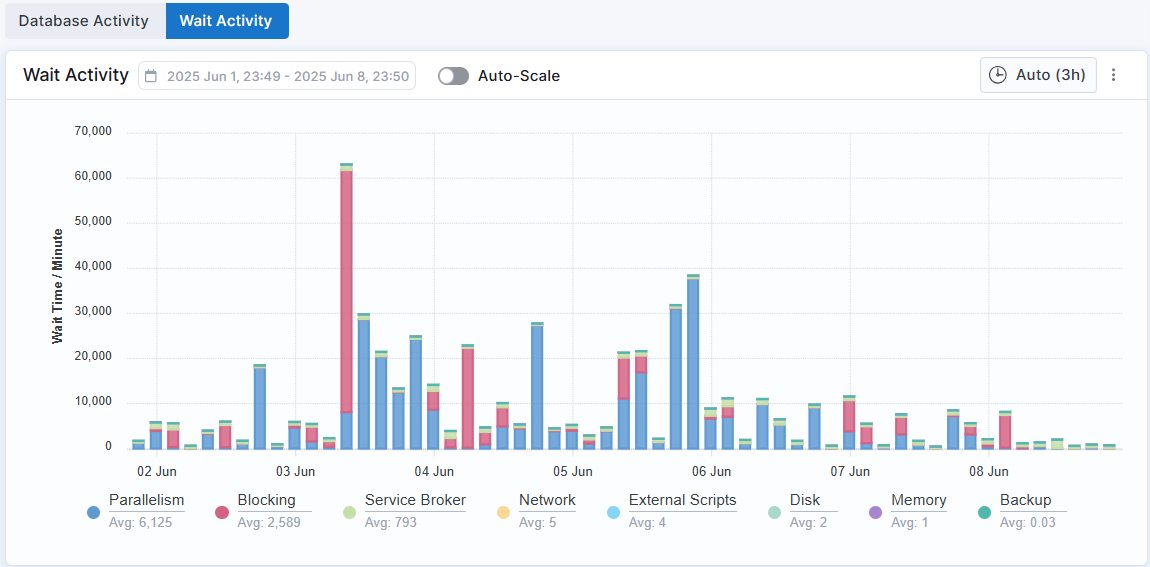
Filters
The drop-down filters in WISdom have undergone updates and enhancements. Some filters that were not applicable to certain pages have been removed, while new filters have been added to improve the overall filtering capabilities. Additionally, the options within the filters have been refined to enhance the user experience.
For instance, the Data Collector filter on the Resources page in the Collection section of the Admin Console now includes an [Unassigned] option. Furthermore, all filter options now feature an exclusion function, allowing users to exclude objects based on their selected filters. These improvements aim to provide a more efficient and effective filtering experience.
Integrations
WISdom now offers integration with the Jira ticketing system, enhancing your workflow and issue management capabilities.
With this feature, you can easily send alerts in WISdom to Jira to create tickets, ensuring that all relevant information is readily accessible when an alert resolves, a closed notification is sent to Jira, resulting in the ticket being closed or resolved in the Jira system. This seamless connection between WISdom and Jira helps improve collaboration among teams and ensures that critical issues are managed efficiently.
To set up the integration, navigate to the Admin Console and follow the configuration steps outlined in the integration settings. This enhancement aims to improve your team's productivity and response times when managing alerts and incidents.
Bugs
Alert Rules
When configuring a new Alert Rule with the behavior set to "Ignore Alert," you can now save the configuration without needing to define a tolerance setting.
Filters
Selected filters are now displayed below the drop-down selectors, allowing for easy viewing of all selected filters and their removal.
Blocking Details Flyout
Long Instance names displayed in the properties box of the Blocking Details flyout are now word-wrapped, improving the overall visual presentation.
Picture of Page Download
The Download PNG and Download PDF functionality has been restored on all screens when selecting the vertical ellipses in the top right corner of a page in WISdom.
Opportunities Export
The export feature for an Opportunity has been updated to export all the records related to the opportunity selected.
Alerts - Profile Page
Clicking on the Resources, Alert Type, or Notification icons on the Profile page opens a pop-up that now enables navigation between multiple pages of data when available.
Environment - Hosts Filtering
The Host filter has been enabled and now filters accordingly.
Home Page - Resource Information
The informational pop-up that appears when clicking the [i] icon for the Performance card has been updated to display the correct time ranges for each optimization level.
May 2025 - v25.17.0
We are thrilled to announce the launch of our new Performance screen, featuring advanced capabilities for analyzing the performance data gathered by WISdom. This enhanced screen provides access to a wealth of information, including WMI details for both instances and hosts, SQL Server performance metrics, and proprietary calculated data from WISdom. Users can effortlessly chart this data for straightforward comparison and visualization. Display multiple metrics for each instance or host, as well as for various instances and hosts, all in one convenient view or build multiple views on the same screen.
Enhancements
Performance Screen Update
We are excited to announce a comprehensive redesign of the Performance screen within WISdom, significantly enhancing its functionality and user experience.
Users can now easily create chart selections by clicking the [+ Add Metric] button, which opens the Add Metrics pop-up. This feature allows for the selection of multiple instances or hosts, along with various categories and metrics within those categories, to be visualized on the chart. Each chart can accommodate up to 10 graphs, with each instance and host represented by a distinct line for each selected metric. Additionally, users can display multiple groups of metrics on a single chart, while still adhering to the 10-graph limit.
The Resource selector enables the selection of multiple instances or hosts, while the Category options allow for the selection of various metrics related to the chosen resources. Users can also choose one or more metrics based on their selections and specify the data aggregation method for display. After finalizing the selections, simply click the [Add Series] button to save the series. Users can then opt to add another series or generate the chart.
Once a chart is created, it can be modified by clicking the [+ Edit Metric] button, which reopens the Add Metrics pop-up. This allows users to edit existing series, delete series, or add new ones.
To create a new chart, click the [Add Chart] button located at the bottom left corner of the screen. When multiple charts are displayed, a [Sync Dates] button is available on each chart. By clicking this button on a selected chart, the same time range will be applied to all other charts on the screen, ensuring a cohesive view of the data.
May 2025 - v25.16.0
We are excited to announce a major software release that introduces significant enhancements to our alerting system, empowering users with greater control and customization. Users can now edit all existing alerts, including the displayed wording, add new custom tolerance settings, enable alerts for selected objects, and the ability to define special rules for exceptions.
Additionally, a new feature allows users to save and edit views based on selected filters, streamlining their workflow.
Furthermore, the Activity - Compare screen has undergone a comprehensive overhaul, now allowing comparisons based on workload, enhancing the analytical capabilities of our platform. These updates are designed to improve user experience and provide more tailored functionality.
New Features
Introducing the New Views Feature in WISdom!
We are thrilled to announce the launch of the new Views feature! This exciting addition allows users to save their selected filter configurations across most screens in WISdom. Once saved, these views will be accessible on all screens where the View filter is available, with the exception of the Performance screen, which will receive an enhancement in a future release to incorporate this functionality.
Views are user-specific, meaning that a view created under one account will not be visible to other accounts. However, the WISdom team can create system views that can be shared universally with all clients, although there are currently no system views available.
To save a view, simply select your desired filters and click on the Views drop-down menu. At the bottom of the list, you will find the option to Save Current View. Once saved, your view can be utilized on all screens, which features a Views filter. A view can be easily edited by selecting the pencil icon next to the view name, allowing the removal of any filters assigned to the view. To add filters to a view, a new view must be saved with the desired filters, and you then have the option to keep or delete the original view. To delete a view, first select the edit option, then choose to delete the view.
Enhancements
Admin Console - Monitoring
The Monitoring page in the Admin Console provides the ability to configure and manage Alerting in WISdom. The following features and enhancements are designed to improve user efficiency and flexibility in managing alerts in WISdom.
Alert Rules
We are pleased to introduce a new section in the Monitoring module: Alert Rules. This feature allows users to define exceptions for alerts, which can be applied to one or more Profiles or Resources.
When creating a new Rule, users will need to provide a friendly name, select a single Alert Type, and define the scope of the alert, which can be based on selected Profiles or multiple Resources. Depending on the chosen scope, an Objects drop-down may appear, enabling explicit selection of available objects.
Additionally, users must define the Rule Behavior, as each alert will have different Tolerance Formulas. Once a Rule is established, it is integrated into an Alert Type in the subsequent section. This enhancement aims to provide greater flexibility and precision in alert management.
Alert Types
We are excited to unveil the enhanced Alert Types screen, which now offers more than just a library of available alerts for configuration. While the core functionality remains intact, users will notice significant improvements for a more streamlined experience.
When selecting an alert and using the View Details function, a flyout will display detailed information about the alert, now featuring an additional [Edit] button located at the bottom right, next to the [Close] button. This edit function allows users to update various aspects of the alert, including Severity, assigned Categories, Description, and Recommendations. Users can also modify existing tolerance settings to better fit their environment and add custom tolerance settings as needed.
Furthermore, the Rules tab has been added, which includes editing capabilities accessible via the action icon on the right side of each rule. The available options are as follows:
- View Rule: Opens a flyout with detailed rule information.
- Edit Rule: Allows for rule editing directly within the flyout, eliminating the need to navigate to the Alert Rules section.
- Enable Rule: Easily enable a rule that is currently in a disabled state.
- Delete Rule: Provides a straightforward way to remove a rule, completely deleting it from both the alert and the Alert Rules.
Profiles
We are pleased to announce updates to the Profiles page, introducing several new features to enhance the user experience. The export functionality has been added, allowing users to export a JSON file containing all profiles and configurations via the action icon next to the [+ Profile] button. Additionally, each profile now includes a download icon that enables users to download an Excel file with multiple tabs detailing the profile's configuration information.
When creating or modifying a profile, both the Alerts and Notifications configuration screens have received significant enhancements.
In the Alerts screen, a new Object column has been introduced. When objects are available for an alert, this column will feature a drop-down selector. For instance, in the SQL Server Agent Job Failed alert, the list will display all jobs enabled on the SQL Instance. Selecting an object from this list constitutes an explicit selection, meaning only the chosen jobs will trigger alerts, while all others will be disregarded. Additionally, an Add Object option is now available at the bottom of the list, allowing users to create names with wildcards. For example, if you create the name Backup%, any job starting with "Backup" will trigger the failed job alert, including any new jobs created with that naming convention. Wildcards can be used freely in the naming process. Furthermore, when selecting the Tolerance for an alert, any custom tolerances defined in the Alert Types screen will be available for selection in the drop-down menu.
In the Notifications screen, the notification channel has been divided into two options: Notify on Open Events and Notify on Closed Events. This enhancement provides greater flexibility in sending notifications to specific channels based on whether the alert is for an Open or Closed event.
Monitoring - Alerts - Details
We are pleased to announce an enhancement to the Monitoring - Alerts - Details page, which now includes the option to create rules directly from the alerts details interface. This page allows users to analyze all alerts logged in WISdom and filter them in various ways to identify noisy or unimportant alerts.
Once a noisy alert has been identified, users can easily create a rule by selecting the action icon (three vertical dots) at the end of the row and choosing the Create Rule option. This will open the Create Rule flyout, enabling users to define exceptions based on the rule being created. This new feature empowers WISdom Admin users to quickly establish rules without needing to navigate to the Admin Console screens, streamlining the alert management process.
Tag Filters Enhancement
We have improved the accessibility of Tag filters by relocating them to the left of most other filters across all screens. This change allows for quicker and easier access. When a tag or multiple tags are selected in the filter, the options in the Host, Instance, and Database drop-down filters will be refined to display only the objects associated with the selected tags. This enhancement aims to make the Tag filters more functional and to streamline the use of the other filters for a more targeted experience.
Activity - Compare
We are excited to announce a significant enhancement to the Activity - Compare screen in WISdom! The updated interface features a refreshed layout and improved functionality for a more streamlined comparison experience.
When you next access the Activity - Compare screen, you will notice a new arrangement for selecting instances and dates for comparison, along with enhanced options for evaluation. The selectors for Instance 1 and Time Period 1 are now stacked above Instance 2 and Time Period 2. To the right of this stack, you will find the new options: Range, Compare By, Workload Variance, and Statement Variance.
- Range continues to offer a selection of Previous Hours, allowing you to choose from 1, 3, 6, 12, or 24 hours.
- Compare By is a new feature that enables you to compare based on Running Queries, CPU, Wait Time, or IO.
- Workload Variance allows you to set the percentage of workload variance for comparison, ranging from 10% to 100%. The results displayed will include any workload variance that exceeds your selection.
- Statement Variance lets you select a variance percentage to compare running queries, showing results with a variance greater than the selected percentage, with options ranging from 100% to 10,000%.
Additionally, the Top Events table, which displays statements exceeding the specified workload and statement variance, has been updated to include an Observations column. This new column will show the wait categories experienced by each query during execution.
Inventory Screens
We are excited to announce that additional information previously available only upon export is now accessible directly within the WISdom UI for all inventory screens. Users can view this extra information by clicking the action icon (three vertical dots) on the right side of a row and selecting View Details. This will open a pop-up displaying the additional data, which can be navigated through pages. This feature is available in the primary Inventory screens or when utilizing the Full Screen option.
Furthermore, the Export function has been updated to include all columns from the table as well as the data from the pop-up in the exported Excel sheet, providing enhanced functionality for data analysis and management.
Bugs
Blocking - Blocker ID Filter Update
The Blocker ID drop-down filter has been enhanced to include all blocker IDs shown in the Block by Chain table. Previously, some blocker IDs were missing from the filter, particularly when the Block by Chain table was grouped by Blocker ID. This update ensures that all relevant blocker IDs are now accessible in the filter.
April 2025 - v25.15.0
New Features
Integrations
Pager Duty
WISdom now supports PagerDuty integration as a built-in feature. Administrators can configure the PagerDuty integration through the Admin Console under the Integrations screen.
Single Sign-On (SSO)
Single Sign-On (SSO) has been available for several versions, and a new feature has been added to its configuration. Administrators can now test the SSO configuration before saving and applying it to all user accounts.
Here’s how it works:
1. Testing the Configuration:
* After entering all required information on the configuration screens, use the [Test Connection] button to test the SSO setup.
* A new browser window will open and attempt to connect to the configured Authentication Endpoint to validate the SSO settings.
* Once the connection is successfully authenticated, you can save the configuration, applying SSO to all WISdom Team user accounts.
- New Account Setup:
- When a new account is set up with SSO applied, an invitation email will not be sent to the new team member via Okta, as Okta has been removed from the authentication process.
- Inform new team members that they can access WISdom using their network credentials at the following login page: https://app.fortifiedwisdom.com/login.
Enhancements
Errors
Error messages are now clearer and more detailed. Each message includes an error number and a quick copy button to easily copy the error number for submission to WISdom Support. If you encounter an error, please submit a support ticket to support@fortified.com and include the error number. This number is logged with the error message, enabling support staff to quickly triage the issue and assign it to the appropriate resource for resolution.
Secondary Collection Credentials
WISdom now supports the use of secondary credentials assigned to an instance instead of a data collector and instance. These credentials, which are different from the service account credentials, can be used for performing SQL and/or Windows collections. The same credentials must be used to collect both the SQl and Windows metrics.
These secondary credentials, when needed, may be managed in the WISdom UI under Admin Console > Collections > Credentials. You can define secondary credentials on the Credentials page and then apply them to individual instances via the Resources page. Credentials no longer need to be assigned to a specific data collector; instead, they can be defined and assigned to instances in the Resources screen. This enhancement allows a set of defined credentials to be assigned to various instances, independent of the data collector and removes the need to create multiple entries in the Credentials page for each data collector.
Bug Fixes
SSO Errors
A 500 error will no longer be displayed in WISdom for the SSO errors; instead, a more detailed message will be displayed replacing a 500 error message.
Home Page
Previously, under certain circumstances, the Home Page would display data for periods other than 30 days from the selected date. This issue has been resolved. The Home Page now consistently displays 30 days of data from the selected date on every load. It does not honor any other date ranges from other screens in WISdom.
Graph Legends
Previously, the legend in a graph would occasionally display an instance name without wrapping the text to fit the page. This issue has been resolved. All graphs now wrap longer text to fit within the defined area on the page.
Data Displayed for positive UTC offsets
An issue causing data in WISdom to display incorrectly for time zones that are UTC+1 or greater has been resolved. Now, if you are in a time zone that is UTC+1 or higher, the data and graphs will accurately reflect your local time zone.
Silencing Windows
A specific issue where the end time of a silencing window was greater than the selected time range, causing the silence window not to display, has been resolved. Now, any silence window that occurred or is occurring during the selected time range on the Silencing Windows page will be displayed correctly. This fix ensures that all relevant silencing windows are visible within the chosen time range, improving the accuracy and usability of the Silencing Windows page.
April 2025 - v25.14.1
Enhancements
Creating New Accounts via MSP Admin - Account page
This enhancement is exclusively available to clients with a Parent/Child plan in WISdom, primarily targeting Managed Service Providers (MSPs).
Two changes have been implemented when creating a new client account in WISdom via the MSP Admin - Accounts page:
- The Alerts Sent To Email Address option has been updated to an Email Address/Ticketing System toggle. This allows clients to choose either a specific email address or a predefined ticketing system within the Parent organization to receive alert notifications about data collection issues.
- After creating a new client with the [Save] button, the drop-down client selector is immediately reloaded to display the new client in the list.
- This change eliminates the need for users to log out and back into WISdom to reload the Client drop-down list!
- This same change has been applied when a Client is deleted from the Accounts page.
Query Statistics
Effiiciency Score Drop-Down Filter
We've enhanced the Query Statistics filter capabilities with a new efficiency score filter. This addition allows you to filter all queries based on their efficiency, helping you quickly identify and prioritize performance improvement efforts. The available filter options are:
- Less than or equal to 20%
- Less than or equal to 40%
- Less than or equal to 60%
- Less than or equal to 80%
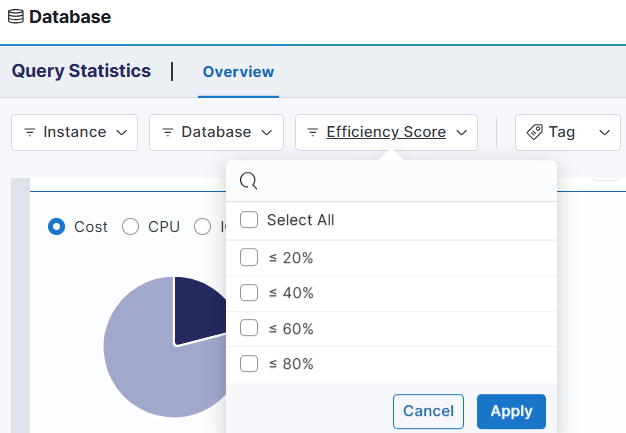
These options enable you to swiftly pinpoint the least efficient queries, allowing you to prioritize and target performance improvements on the most critical areas.
SQL Statement Grouping Flyout
An enhancement has been introduced to the SQL Statement grouping (the default grouping) in Query Statistics. Each top-level row now features an action icon (three vertical dots), providing quick access to detailed insights. This new action allows you to display a flyout that presents aggregated data for all instances and databases included in the filters applied to the query.
The Properties card within the flyout has been updated to show counts for Instances, Databases, and Objects, rather than listing their names. This change offers a clearer overview of the query's impact across your environment. Additionally, the Query Statistics, Projected Total Cost of Code, and Query Information sections now display summation data, highlighting the cumulative effects of the query.
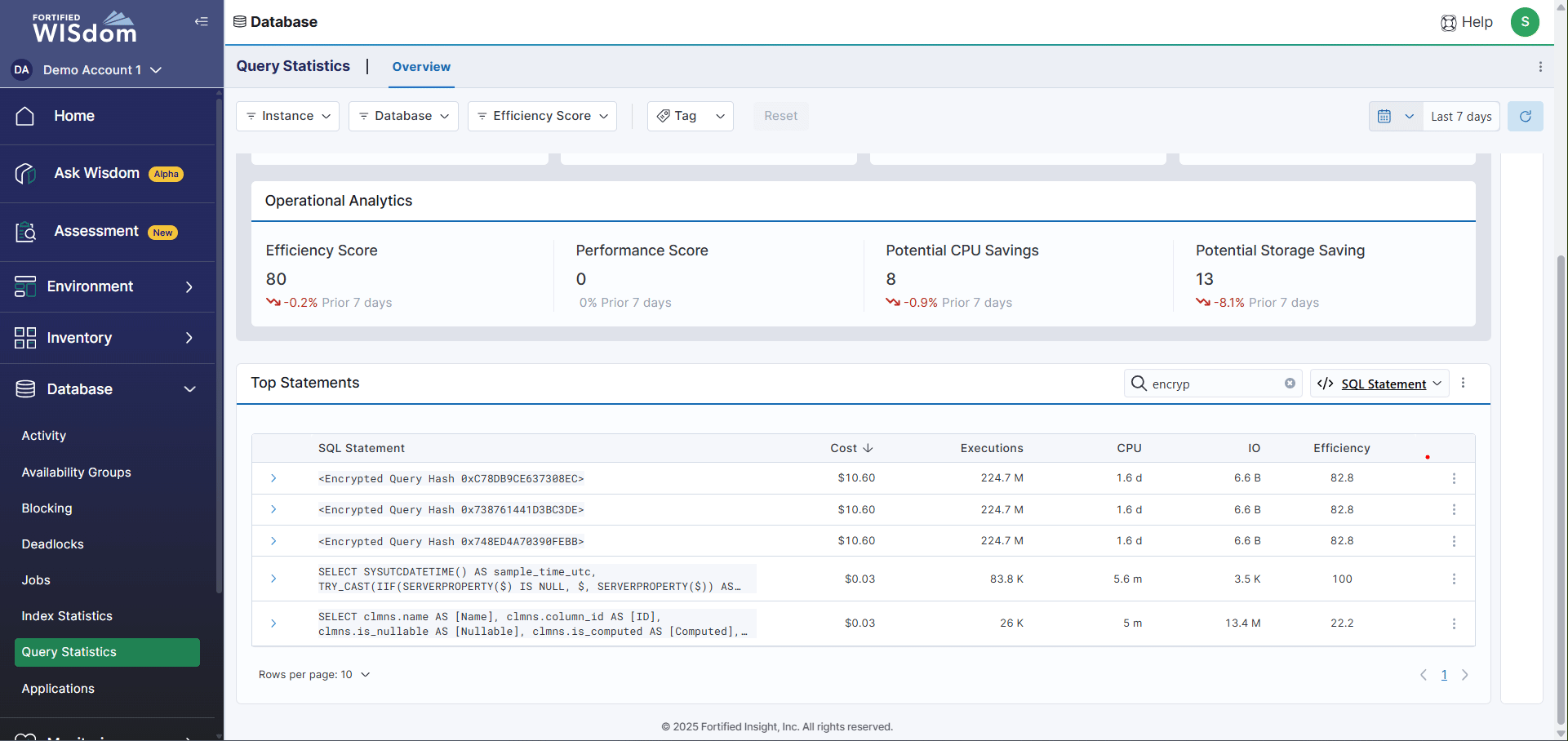
This enhancement enables you to quickly assess the total cost and performance implications of a query running across multiple databases or instances, facilitating more informed optimization decisions.
Alerts
An Alert Frequency data point has been added to the Alert Types flyout in the Admin Console's Monitoring section. This addition provides a clearer understanding of the alert definitions.
Chart Enhancements in WISdom
WISdom charts have undergone a visual and functional upgrade to improve usability and data presentation. Here are the key changes:
Legend and Controls
- New Position: The legend and chart controls have been relocated from above the chart to below it. This change enhances accessibility and provides a cleaner and easier to understand layout.
- Legend Functionality: The legend remains a control for toggling the display of selected colored lines or bars on the chart and allowing multiple objects to be displayed or removed.
- Average Value Display: The average value for the selected time range is now displayed alongside the legend, offering quick insights into overall trends.
Auto-Scale Feature
- Default Setting: The Auto-Scale feature is enabled by default for most charts, providing a normalized view, especially when multiple data objects are present.
- Legend Details: With Auto-Scale activated, the legend displays both the average value for each object and the scale at which the object is displayed.
- Benefits: This feature is particularly useful on the Query Information - CPU & Reads chart located on the Query Statistics flyout. It allows for a unified view of Executions, CPU, and IO on the same chart, making it easier to identify performance changes for a query.
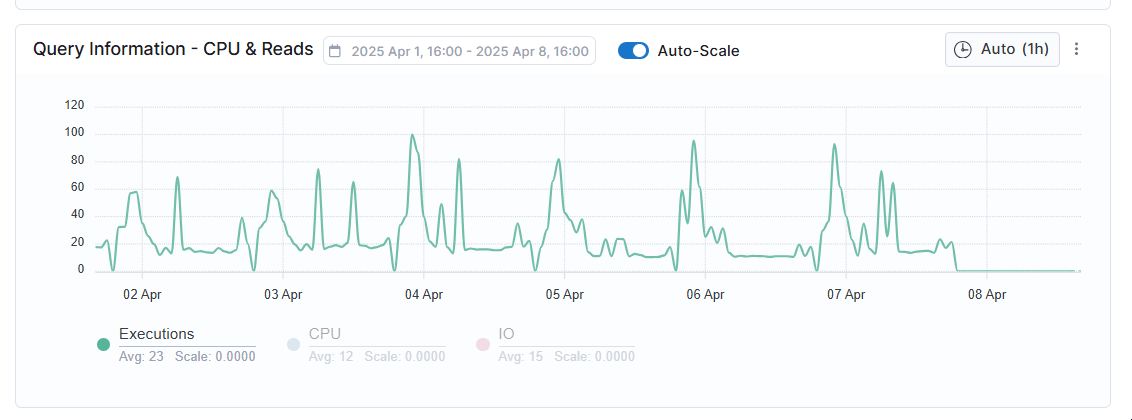
These updates aim to enhance the user experience by providing more intuitive controls and a clearer presentation of data trends and performance metrics.
Resource Pressure Icons
The resource pressure icons on the Hosts and Instances pages within the Inventory Module have been standardized to consistently display the same color across all pages.
April 2025 - v25.14.0
We are excited to announce the latest release, which primarily focuses on UI enhancements. These improvements aim to provide a better user experience and more clearly defined information.
Key Highlights:
- Improved Navigation: Streamlined menus and intuitive layouts make it easier to find what you need.
- Enhanced Visuals: Updated graphics and design elements for a more modern and engaging look.
- Clearer Information: Refined data presentation ensures that critical information is easily accessible and understandable.
We hope these updates enhance your experience and make navigating our platform more enjoyable.
New Features
WISdom Data Collector Installer
The new installation package has been designed to streamline the installation process for WISdom data collector services. This update includes multiple new checks to ensure a smoother and easier installation experience.
Key Features:
- Enhanced Messaging: Building on the improvements from the last release, the installer now provides clearer and more informative messages.
- Component Check: The installer validates a .NET Desktop Runtime has been installed that is greater the version 8.0. This currently includes versions 8 an 9, but not 10 as it is still in preview.
- Permission Checks: The installer verifies that the correct permissions have been granted to the service account, including "Log on as Service," local administrative rights, or at least the necessary permissions to the installation folder.
- API Endpoint Connectivity Validation: The installer also checks that the service can successfully connect to the API Endpoint URL.
We believe these enhancements will significantly improve your experience with the WISdom data collector services.
Notification Channels - SMS Support
We have introduced a new method of communication in the Admin Console under Monitoring - Notification Channels. WISdom now supports sending SMS messages using the international format, accommodating both US and Canadian prefixes and numbers. Once an SMS channel is defined, it can be utilized in the creation or modification of profiles.
Auditing of User Actions in WISdom
A new auditing feature that logs user actions related to changes in configurations or settings within the WISdom environment has been implemented. Initially, this data will be accessible only through a support request. However, we plan to make it available directly in the Admin Console in a future update.
Enhancements
Monitoring - Silencing Windows
The Silencing Windows screen now features a time range selector to help refine your search. By default, the date range is set to two months, covering one month before and one month after today's date. This range is customizable, allowing for easier management and quicker searching of your silencing windows.
Inventory - Instances
SQL instances that are part of a failover cluster now display both nodes in the Host(s) column in the Database Instances table. The current primary node is highlighted in bold print with status of which host is the primary node checked hourly.
Home Page Update
The Home page has been updated to display the total number of Opportunities in the Operational Analytics section. This replaces the previously displayed Data Protection information. Clicking the [>] button will now navigate directly to the Environment - Opportunities screen.
UI Enhanced with Toggle buttons
Various screens have been updated with a new toggle button, replacing the previously used tabs. This change is particularly noticeable in the Flyouts available in the Environment module. The new toggle button will enable users to more easily see and navigate the tabs on the screen with the active toggle displaying blue.
Impacted Screens:
- Activity Flyout
- Activity Details Flyout
- Blocking Details Flyout
- Deadlock Details Flyout
- Query Details Flyout
- Blocking
- Top Chart
- Bottom Grid
- Jobs
- Top Chart
Monitoring - Alerts
The Alert drop-down filter has been updated to improve the display of data for the selected alert and minimize the presentation of additional information.
Deleting a Data Collector with Assigned Instances
When attempting to delete a data collector that still has instances assigned to it, a message will display listing the instances still associated with the data collector. The deletion cannot proceed until these instances are reassigned.
The message provides two links that navigate to the Collection - Resources screen and apply a filter showing all instances still assigned to the collector. This filter allows you to:
- Quickly select all the instances.
- Use the bulk edit feature and the [Assign Value] button to either:
- Assign the instances to a new data collector.
- Set them to an Unassigned status to stop collections.
Then return to the Data Collectors screen and delete the selected data collector.
Admin Console - Monitoring - Profiles
For clients with a Parent/Child plan (MSP) in WISdom, any Profile that includes an instance marked as Managed by Parent by the parent client will not be editable by child client users. Only a Parent MSP Administrator has the authority to edit the Profile or change the Managed by Parent setting.
March 2025 - v25.13.0
We are thrilled to announce the newest version of WISdom! The star of this update is the long-awaited support for Query Store. But that's not all! We've also packed in some fantastic enhancements, like the Grouping of Tags in the Tags filter and a smoother WISdom service installation with clearer messaging. Plus, we've squashed some pesky bugs to make your experience even better. Get ready to dive in and explore all the amazing new features!
New Features
Query Statistics
Effortless Query Store collection with zero setup! If Query Store is already configured for your database(s), the WISdom collection service will automatically start gathering data from Query Store to enhance the information available on the Query Statistics screen. Stay tuned for even more Query Store collections and data displays in upcoming releases!
If you've been thinking about enabling Query Store in your environment, this is the perfect time to take the leap!
Enhancements
We've enhanced the usability of popovers and dropdowns throughout the application, making your experience more consistent and intuitive. All pop-up displays now feature up to 8 rows per page, a handy search bar at the top, and a download icon conveniently located in the upper right corner. Additionally, the Tag pop-ups in the Inventory module and the Admin Console's Collections - Resources section have been standardized to display 8 rows per page in two columns: Tag Group and Tag. They also include a convenient new Edit Tag feature right within the pop-up.
Tags
Tag Management
The Admin Console's Tags section has been enhanced to simplify tag management, now featuring inline editing for both Group Names and their associated values, making your experience smoother and more efficient.
Drop-Down Filter
The tags drop-down filter has been enhanced for easier use and selection. Tags are now organized by group name, with an expander for each group to view and select all values for the filter.
WISdom Service Installer
The WISdom installer has undergone a complete redesign, offering a smoother and more streamlined experience for installing the collector. The process has been simplified with fewer steps, and troubleshooting has been enhanced with clear, concise messaging to help you quickly resolve any issues that may arise.
Environment Module - Alert Status
The Alert Status widget, located on the Hosts - Overview and Details and Instance - Overview and Details screens, has been improved for better clarity and usability. Now, clicking on the Critical, Warning, or Information icons will take you directly to the Monitoring - Alerts - Details page. This action will apply a Severity filter based on your selection and add the "Alert Status = Open" to any existing Instance or Host filters selected in the Environments screen, displaying all open alerts with the selected severity.
Silencing Windows
We're excited to announce a few updates to the Silencing Windows feature:
- The Silencing Windows tab has been relocated to the Admin Console - Monitoring screen.
- With this move, we've introduced the ability to create recurring windows directly in the UI. When setting up a new silencing window, you can now toggle between Make recurring and Make one-time. The recurring option allows you to define windows that repeat Daily, Weekly, or Monthly and set an end date for the recurring window.
- Additionally, the table displaying silencing window details has been streamlined. The Start Time and End Time columns have been combined into a single Information column. This new column now displays the start date and time for non-recurring silencing windows, or the day on which recurring windows occur.
Bug Fixes
Tag Assingment
When assigning tags in any screen that supports tag editing, a selected tag will now appear below the Add Tag dialog once chosen. Each selected tag will be added to the list of all tags associated with an object. Additionally, each tag in the list will feature an X on the right side, allowing for easy removal of individual tags. Once the list has been updated, clicking the [Save] button at the bottom will apply the selections to the object.
Tags that are system generated or managed by the parent organization will no longer display in the Edit Tag dialogue boxes.
March 2025 - v25.12.0
WISdom v25.12.0 is now live, bringing new features, enhancements, and bug fixes.
New Features
We have introduced a new Integrations module into the Admin Console.
Integrations
The integrations screen apps related to Single Sign-On (SSO), ticketing system integrations, Zendesk and ServiceNow, and an Alert Webhook for WISdom.
Security - SSO
Clients can set up Single Sign-On (SSO) by configuring an OIDC-compliant application within their identity provider, such as Azure Entra, and integrating it with WISdom. This process includes creating client credentials, whitelisting redirect URLs, and configuring the application to trust WISdom. The platform supports authentication protocols like SAML and OAuth/OIDC.
Once SSO has been configured it cannot be removed by the Client. Please open a support ticket (support@fortified.com) to facilitate the removal of SSO.
Ticketing System
WISdom now offers integrations with both Zendesk and ServiceNow. To set up the connection, you need to provide a Name, an Endpoint, and a Token for the respective ticketing system. Once configured, alerts can be sent directly to the specified ticketing system.
Alert Webhook
The WISdom Webhook has been designed to facilitate the ingestion of alerts generated by WISdom into various customized applications and dashboards. This allows for seamless integration and real-time monitoring. The data is transmitted in JSON format, ensuring compatibility and ease of use across different systems.
Enhancements
Admin Console
We're excited that the Admin Console has been relocated to the navigational bar on the left side of the WISdom UI, directly beneath the Compliance module. This change is designed to provide easier access and a more intuitive workflow.
Additionally, the visibility and configurability of the Admin Console is determined by the profile assigned to each user, ensuring a personalized and efficient experience.
Blocking
The Blocks by Object table has been enhanced for improved functionality and usability. Now, when you open the page, the table is grouped by the table object, providing a clearer and more organized view of the impact from all blocks.
Expanding a table group displays the amount of blocking and its impact by Index ID. Clicking on an Index ID row or selecting the View Details action will open the Index statistics screen, filtered by Instance, Database, and Table. This offers additional insights into the impact of blocking, helping you better understand and manage database performance.
Activity
The Activity Overview screen now includes a Wait Category column in the Top Wait Types slicer. This new column is linked to the Wait Category filter, allowing you to filter the slicer by the selected category.
MSP Admin
When creating a new Client account from the Accounts section, the pop-up wizard now features an enhanced workflow for a simpler account creation process. You need to fill in two required fields: Account Name and Alerts Sent To Email Address. The Display Name field is optional; if left blank, the account name will be displayed.
The Alerts Sent To Email Address will be used to create a Profile in the Admin Console - Monitoring - Profiles page and will send any collection error alerts to the provided email address.
Bugs
Admin Console
Collections - Resources
Both the Profile and Data Collector may be set to [Unassigned].
- Profile: Setting the Profile to [Unassigned] for an Instance will remove the instance and its corresponding host from the Resources list associated with the removed Profile. This action will also stop alerting for both the host and the instance.
- Data Collector: Setting the Data Collector to [Unassigned] at the instance level will change the instance and host's Data Collection Status to Not Collecting. This action will stop all data collections for the target and decrease the Active Licenses count in the Admin Console - Subscription page, freeing up the license for use on another instance.
February 2025 - v25.11.1
Version 25.11.1 is now live, featuring enhancements and bug fixes.
Enhancements
Subscription and Collection Management
Subscription management has been relocated to its own screen within the Admin Console, under the Collections module in the Resources screen. The Inventory screens for Hosts, Instances, and Databases will still support tag management for the respective objects.
The new screen now contains data related to the configuration of instances and hosts in WISdom. The Resource table includes the following columns, Resource Type (Instance or Host), Data Collector, Data Collection Status (Collecting or Not Collecting), Credentials, Profile, and Tags.
Subscription Management
The method of managing subscriptions and collections has been modified to accommodate both Hosts and Instances being displayed on the same page.
Add subscriptions
Click the blue button in the upper right corner of the screen, now labeled [+ Resource(s)]. The flyout requires you to define a* Data Collector, Monitoring Profile, Credentials,* and Instances List. Setting the Data Collector to [Unassigned] will add the instance(s) in a Not Collecting state, while setting the Monitoring Profile to [Unassigned] will add the instance(s) without alerting defined.
A new switch, Managed By Parent Organization, has been added at the Instance level! This feature is designed for MSPs and multi-level organizations with child-level clients (organizations). Enabling this switch for an instance with an account in the Parent Client will restrict editing of the instance at the child-level accounts, even if they are using an Administrator profile.
Managing Subscriptions
Setting the Data Collector to [Unassigned] for an existing instance will stop data collection for the instance and related host, freeing up a subscription for use with another instance. It is not necessary to change the Monitoring Profile; when an instance is not collecting, it will not raise any alerts.
Deleting Collection Targets
Collection targets can be removed from WISdom via the Collection - Resources screen. The action icon (three vertical dots) at the end of each row in the Resources table includes a delete option for both Host and Instance objects. The ability to bulk delete has been added to this page. Select all the objects you wish to remove, click the [Assign Value] button, and choose the Delete option. Note that Bulk Delete will not remove multiple Hosts; a warning will be displayed for the selected hosts indicating they will be skipped. Deleting an instance will also remove its associated host.
Activity Module
Both the Activity Overview and the Activity Compare screens have been updated.
Activity Overview
A compare button has been added to the upper right corner of the screen.

Selecting the [Compare button] will jump to the Activity Compare screen honoring any instance filter selected.
Activity Compare
When you navigate to the Compare screen with a filter applied for an instance, the selected instance will automatically appear in the instance selector. If multiple instances are selected or no filter is applied, the instance with the highest activity will be displayed by default.
Additionally, the date and time selection options have been enhanced. You can now choose specific start times down to the minute and select a time range of the previous 1, 3, 6, 12, or 24 hours.
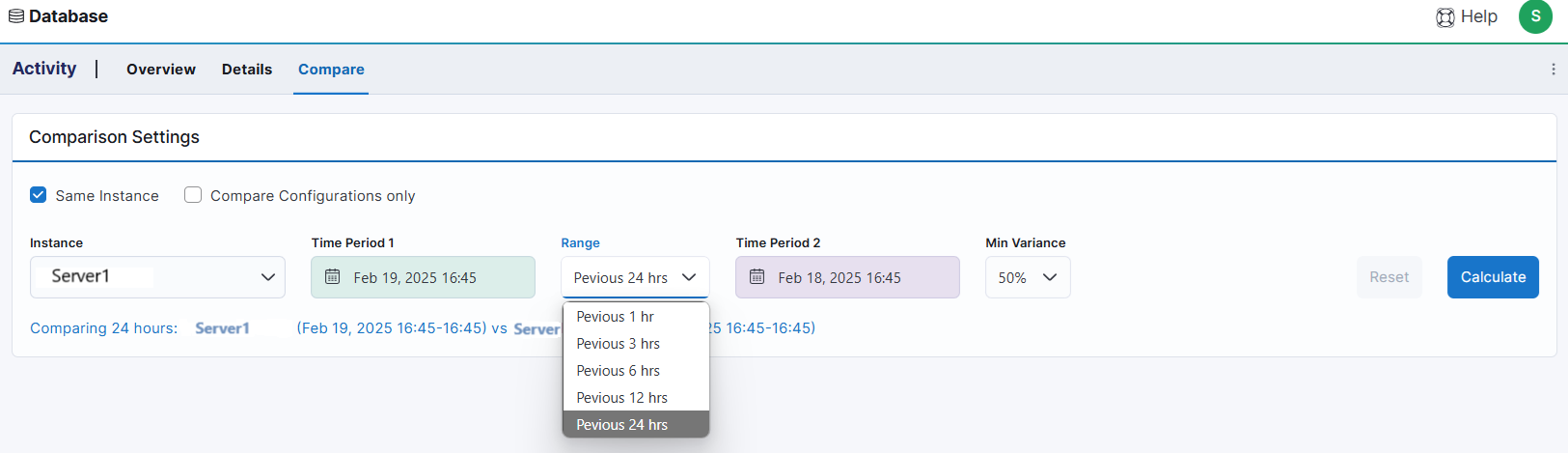
Tags
Three new system tags have been introduced to quickly highlight the top 10% of instances based on specific criteria. These tags are:
- Top 10% Instances: Compute and Storage Cost
- Top 10% Instances: Data Size
- Top 10% Instances: Transaction Workload
These tags are automatically assigned and updated nightly for instances that meet the criteria.
These tags simplify the identification and management of key instances, saving time and enhancing operational efficiency. By highlighting the top-performing instances, users can concentrate their monitoring efforts on the most critical ones, potentially boosting performance and optimizing cost management.
Bugs
Activity Details
When using the Group By functionality in the Resources table of the Activity Details flyout, all displayed data will now adhere to the time range selected for the details flyout.
February 2025 - v25.11.0
New Features
We are excited to announce 2 HUGE new features have been released today, Alerting and Custom Costing.
Alerts
A new alerting module has been added, featuring dedicated screens for managing alerting channels and assigning alerts to custom profiles. The revamped Alert screen now correlates all raised alerts for various objects. All alert configuration and management screens are located under the new Monitoring tab in the Admin Console.
Custom Costs
Custom costing can now be assigned to individual Hosts, improving cost estimations displayed throughout WISdom. Cost resources are managed and assigned via the Admin Console's Cost Management tab and Inventory - Hosts screen, respectively.
Enhancements
Admin Console
Several changes have been made to various screens in the Admin Console, as listed below:
Tags
Availability Group (AG) names now have automatically generated tags. These tags, derived from the AG name, are assigned to all AG nodes and updated hourly to reflect any changes.
Collections
Data Collectors
The Data Collectors table now includes an Instances column. Clicking this column opens a popup listing the instances assigned to that Data Collector.
Bug Fixes
MSP Admin
Accounts
The link to jump to the Accounts page in the Admin Console has been fixed.
Activity
Compare Screen
The issue preventing the anomaly list from displaying when clicking the red anomaly count has been resolved.
February 2025 - v25.10
New Features
The new Alerting module is almost ready, some aspects of the new alerting module have been released in this release.
Enhancements
Tags
Tags can now be assigned to databases in the Inventory - Database screen. Clicking the action icon (three vertical ellipses) opens a flyout where tags can be assigned at the database level. Additionally, tags can be managed in bulk by selecting specific databases (or all), clicking the blue [Assign Value] button, and selecting tags to assign or deselecting tags to remove.
Admin Console
This release contains new additions to the Admin Console, the Account, Subscription, and Monitoring tabs have been added. Regular Users can now view information across all areas of the Admin Console, while users with the Administrator profile have elevated management rights.
Account
This tab contains information related to account setup, including:
- A Display Name field for clients to change the name displayed in WISdom.
- The ability to upload a client logo.
- A Collection checkbox that, when unchecked, turns off all collections for the client.
- An Alerting checkbox that, when checked, requires a "to" and "from" email address and turns on all default alerts.
Subscription
Provides details related to the client's subscriptions, including the Plan Type, number of Active Licenses, total License Count, and service start and end dates.
Monitoring
This new tab contains 3 tabs related to configuring alerts.
Notification Channels
Provides an interface to create and manage email notification addresses.
Alert Types
This page lists the available alerts for notification. The table includes columns for the alert Name, alert Description, a Profiles indicator showing the number of profiles assigned to each alert, and an Alert Categories column listing the number of categories each alert falls into. Both the Profiles and Alert Categories columns display the list of objects for selection when clicked.
When the action icon (three vertical ellipses) is clicked, the Alert Type Details flyout appears. This flyout includes the alert Name, Default Severity, Alert Categories list, Description, Recommendations for resolution, and a Rules section. The Rules section explains how and why an alert is raised, detailing the Alerting Logic and Tolerance Settings for the Low, Medium, and High settings.
Profiles
The Profiles feature includes two predefined profiles: 24/7 Monitoring and Core Business Hours, with the option to create custom profiles. Each instance can be assigned to only one profile. Each profile can have all or selected alerts assigned, and each alert's severity level can have one or more notification channels assigned.
Bug fixes
Activity Details Export
When exporting the Activity Details table data from the Database - Activity - Details page to Excel, the date is now included with the timestamps, providing a clear indication of the specific day in question.
Database Space Allocation Pop-up
When clicking on the Data Space Reserved or Transaction Space Reserved on the Database Space Allocation card in the Environment - Instances screen, the pop-up informational box now displays the correct title for each pop-up.
January 2025 - v25.9.0
WISdom version 25.9.0 is now live featuring bug fixes, enhancements, and behind the scenes works in preparation for the new alerting module coming soon.
Enhancements
Monitoring - Alerts
You can now filter alerts displayed in the Overview or Details screens by their Alert Status. This filter lets you choose between Open and Closed alerts while leaving it unfiltered will display all alerts.
Login Page
Clear messaging is displayed when a session times out during the login process, providing better guidance for the user.
Pop-up Lists
All pop-up lists on the WISdom platform are now standardized. Lists with 8 or fewer entries will display in a single pop-up without a Search box. For lists with more than 8 entries, the entries will be paginated, and a Search box will appear at the top of the pop-up.
Tags
A new system tag for an Availability Group Name has been introduced in WISdom. This tag is automatically assigned to each instance node of an availability group. An instance may have more than AG Name associated to it.
Bug Fixes
Admin Console - Teams
When managing team members, selecting the deactivation option will disable the user's account, preventing access to WISdom. The account will be marked as Deactivated on the Teams page, indicating that it can be reactivated later. Once reactivated, the user can log in using their previous credentials and multi-factor authentication (MFA).
Monitoring - Collector Health
Collection Errors flyout
The Since timestamp at the top level of the drop-down expander has been updated from UTC to Browser time. This change ensures consistency with the Since timestamp in the expanded details section and the display of all times in the Browser timezone.
Monitoring - Alerts
Exclusionary Filtering
The drop-down filters for Alert, Alert Category, and Severity now support exclusionary selections. These exclusions will remove any matching records from both the Overview and Details pages.
Admin Console - Monitoring
In the previous release, the Data Collectors, Credentials, and Silencing Windows pages were consolidated into a new Monitoring tab in the Admin Console. These three pages now reside under the new Collections tab. This change allows all users with administrator rights to view and modify objects on the related pages.
January 2025 - v25.8.0
The latest release is setting the stage for the upcoming version of alerting in WISdom by laying a strong foundation and ensuring a consistent user interface experience in addition to resolving a few bugs.
To ensure consistency across all WISdom pages, Time Zone indicators (EST, CST, PST, etc.) have been removed. Now, all times are displayed according to the time zone assigned to your browser or defined in your profile. If you're unsure about your defined time zone, click on the initial in the upper right corner, select the Profile option, and check the Time Zone drop-down in the flyout. It should typically be set to [Browser] but may be defined with a specific time zone.
New Features
Monitoring - Alerts Module
The Alerts Module has been given a facelift! Both the Overview and the Details pages have been revamped, while the Alerts List page has been removed. The available filters are now Host, Instance, Alert Category, Severity, Alert, or Tag.
- Overview Layout
- Top Alerts by Severity - New
- All alerts have been defined by a severity of *Critical, Warning, *or Information
- This chart provides a quick count by severity for the selected time range
- Top Alert Category - New
- Displays a pie chart defined by the alert category
- Top Resources - New
- This table displays the alert count by category for each instance or host
- Top Alerts - Updated
- The columns of data displayed have been updated
- Top Alerts by Severity - New
- Details Layout
- The Alerts table has updated the column data
- Note the new Resource column replaces the Server column and specifies the object related to the alert
- An Alert Category column has been added
- A Tags column has been added
- Several columns have been removed
- The Alerts table has updated the column data
Enhancements
Login Page
The login page has been refreshed with a new logo, coloring, and layout, providing an updated look and feel, while the functionality remains unchanged.
Admin Console
The Admin Console has undergone reconfiguration. A new module named Monitoring has been added. It includes the Data Collectors, Credentials, and the Silencing Windows pages, which has been relocated from the Monitoring module. This change aligns with the effort to consolidate all configuration pages within the Admin Console.
The Data Collectors page has been reformatted:
- The [Download WISdom Installer Package] button has been moved to the top right side of the page, next to the add data collector button.
- The Data Collectors table now includes a Status column and an updated Instances column.
- The Instances column features a new indicator for the monitored instances.
- Clicking the new icon displays a paged list of all instances monitored by the data collector.
- The Status column includes a toggle that allows you to Disable or Enable a data collector.
- A disabled data collector does not perform any collections for the assigned targets.
- A disabled data collector does not display in the Collector Health page.
- A disabled data collector does not display in the Data Collector drop-down filters.
- Instances assigned to a disabled data collector are not modified in the Inventory - Instances page.
- The Instances column features a new indicator for the monitored instances.
Bug Fixes
Silencing Windows
- When creating or editing a silencing window for an instance, the list of instances displayed in the flyout are now the instance names instead of the host names
- The Silencing Windows table now displays Current, Completed, and Future silencing windows