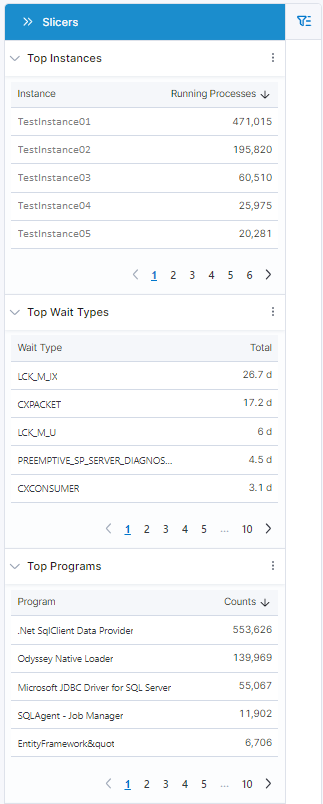Slicers
The slicers section displays the data available on the main screen, but pivoted and aggregated to provide a different view of the same data.
The slicer screen is not displayed by default, you must click on the Slicer Icon to pop-out the slicer section. Once displayed, it will continue to display on all screens with an available slicer. Click on the below icon (located in the upper right corner or the screen) to open/close the slicer section. See each section for the details on the data provided in the slicer for that screen.
![]()
The example shown below is from the Activity screen displaying three categories, Top Instances, Top Wait Types, and Top Programs (Top Blocking is not displayed in this screenshot).
- Each category contains a list of the data in descending order with 5 shown per page and the ability to select different pages.
* The sort order and column may be changed by clicking on the header name- The vertical elipses at the top, right corner of each category provides 2 options
1. View the data in Full Screen and the ability change the number of rows displayed per pabe
2. Export the data to an Excel sheet- The data displayed in the Slicer will honor the selected filters