WISdom supports integration with other platforms such as Entra for authentication, along with several ticketing, notification, and service management systems. WISdom onboards new integrations frequently, and most will not require bespoke documentation. Those that do will have a sub-article under this one.
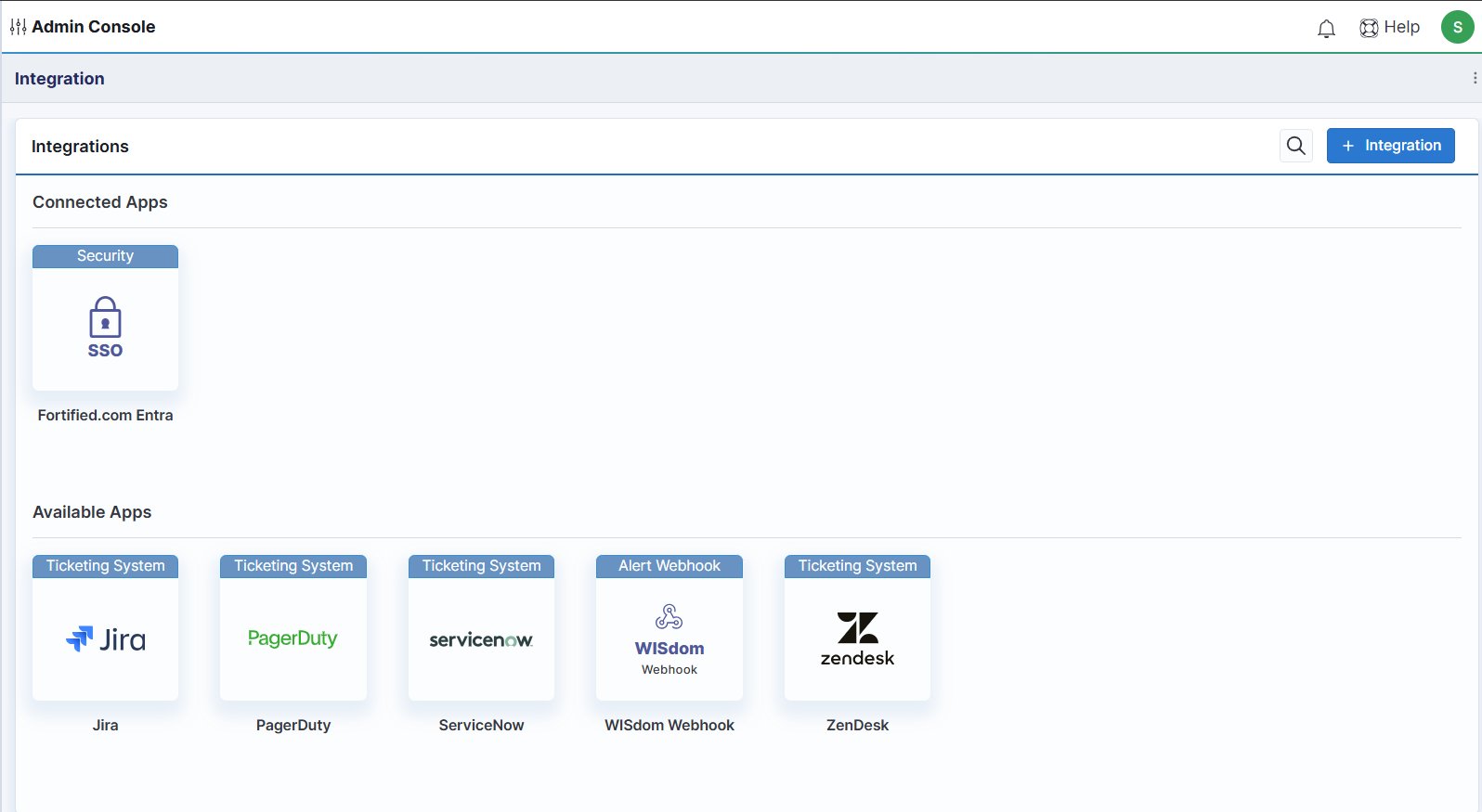
Integration information is presented as a single card with two sections: Connected Apps and Available Apps. Each app has a category at the top of its "block" in blue, an Icon, and the name of the integration at the bottom. Those in use will appear at the top under Connected Apps and any that are not configured for the installation will appear in the lower Available Apps section.
MSP customers can configure integrations at the parent account level, and they will be inherited by all child accounts going forward.
Adding an Integration
To add an integration to WISdom, click the [+ Integration] button at the top-right of the card, and select the desired integration from those available.
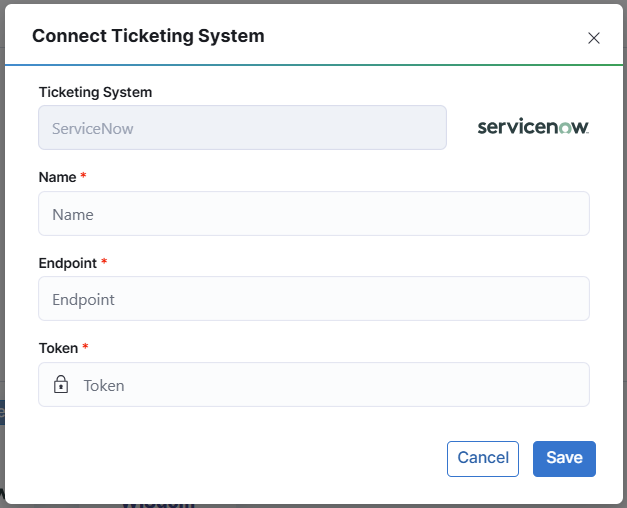
The selected integration's configuration window will pop up. Fill out the required fields and click Save to add the integration.
Edit or Remove an Integration
To Edit an integration, hover over that integration's block in Connected Apps and click the pencil icon to edit. This will launch that integration's configuration pop-up with the current values populated. Make the desired changes and click Save.
To Delete an integration, hover over that integration's block in Connected Apps and click the trash can icon to delete. Deleting an integration will clear its configuration and move it back to Available Apps. Restoring a deleted integration simply requires adding it again as outlined above.