The Data Collectors page is the area where the WISdom Data Collectors are managed. The management funtions include Creating a Data Collector, Downloading the Installer, or Deleting a Data Collector. A data collector name may not be edited once it has been created. If a new name for a data collector is required, a new data collector must be created with the new name.
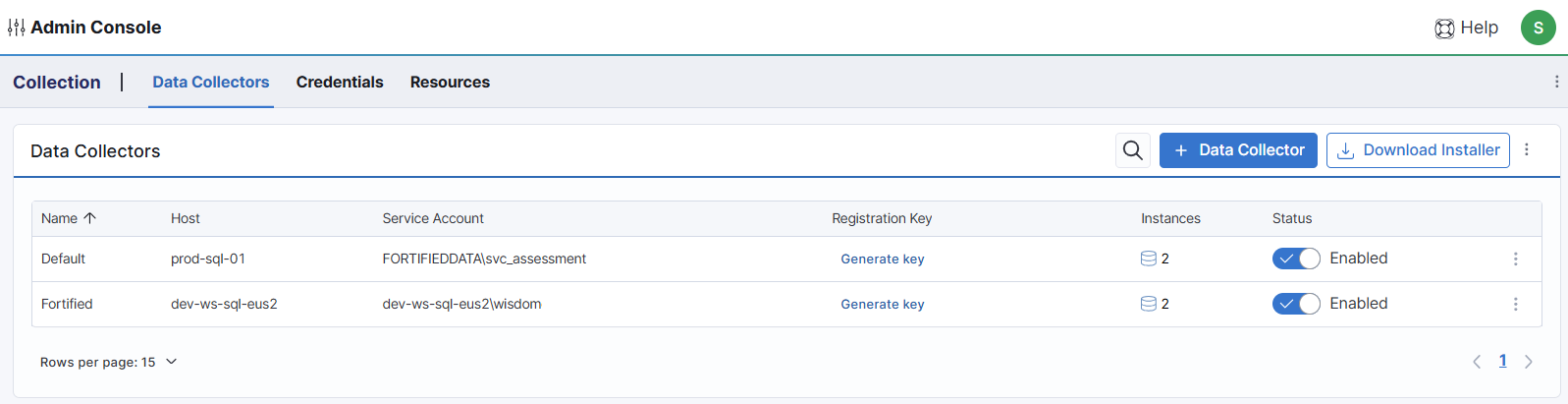
A table displays data related to all existing data collectors including Name, Servers, and Registration Key. These are defined as:
- Name - This is the name given to the data collector as it was created.
- Server - Displays the instance name for one server assigned to this data collector followed by a number in paranthesis if more than one instance is assigned. The number is a hyperlink that will display a paged list of all instances assigned to the collector.
- Registration Key - A link allowing you to generate the registration key used when running the installation. This key is only valid for 24 hours. If it expires you can generate a new one using the same link.
Creating a Data Collector
To add a new Data Collector for WISdom, click on the blue [+ Data Collector] button in the upper right corner of the screen. This will open the Create Data Collector popup window.
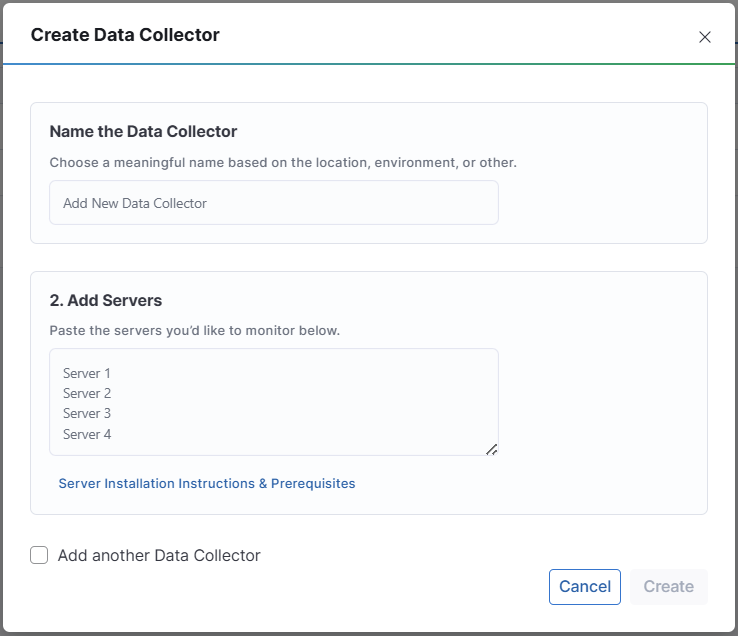
Once the Wizard appears on the screen, there are 3 areas of focus.
Step 1 - Required
- Enter a name for the data collector.
- The name is recommended to descriptive and related to the servers it will be collecting data and potentially include the Host name of the collector machine.
Step 2 - Optional
- This step is an optional step, no servers are required to be added when creating a new Data Collector.
- Up to 25 SQL Instances may be added to WISdom.
- Add a list of up to 25 servers delimited by a carriage return.
- Under the Servers box there is a hyperlink, Server Installation Instructions & Prerequisites, to the installation requirements.
There is an additional check box below Step 2, so allow an additional Data Collector to be added. If the Add another Data Collector box is checked, the Create Data Collector Wizard will immeditately reappear once the Create button is clicked to create the current Data Collector.
The Cancel button allows the Data Collector Wizard to be closed at any time with no data saved or collectors created.
The Create button will initiate the data collector creation process and add any SQL Instances in Step 2 to WISdom. The instances added to WISdom will be created with the following information:
- Monitoring = Collection Only
- Data Collector = The newly created Data Collector
- Credentials = [Default] (the credentials used to run the data collector service)
- Platform = Microsoft SQL Server
- Tier of Service = no assigned tag, will display Select
- Environment = no assigned tag, will display Select
Any of the information assigned to a SQL Instance during the creation of a Data Collector may only be modified via the Instances - List screen.
Downloading the Installer
The [Download Installer] button at the top-right will download the installation file to the default downloads folder for the browser in use. This can be done from a browser on the server where the Data Collector is to be created or copied there after download.